Services
Tap the Services toolbar button ![]() to see all jobs posted to the ticket. You can assign a technician to the job by tapping the job’s name. You can also add comments to the job as well.
to see all jobs posted to the ticket. You can assign a technician to the job by tapping the job’s name. You can also add comments to the job as well.
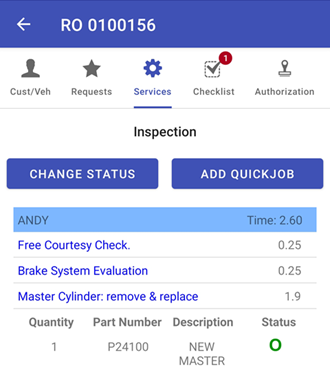
You can assign a technician to the job by tapping the job’s name. You can also add comments to the job as well.
Changing the SmartStatus
You can change the SmartStatus of the ticket that also changes it in R.O. Writer DVI Command.
Complete these steps:
-
Tap the Change Status button.
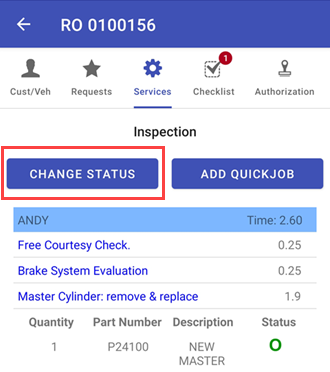
-
Select the status.
.png)
-
The status changes.
Adding a QuickJob
Complete these steps:
-
Tap the Add QuickJob button.
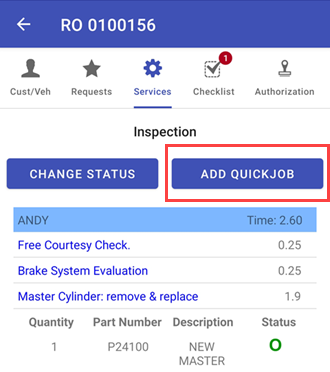
-
Select a QuickJob.
.png)
-
Select a technician and add comments.
.png)
- Tap Save.
To Review Part Information
On the Services screen, parts appear below the labor they are included in with status indicators.
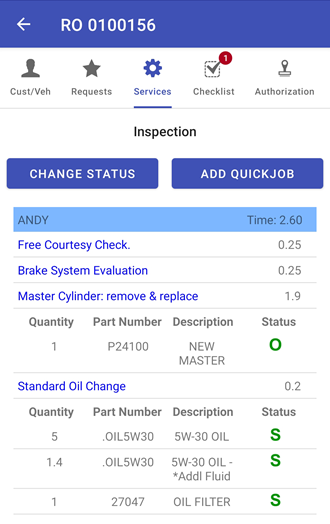
- The green S indicates a stock part.
- The green O indicates a non-stock part that has been ordered.
- The red N indicates a non-stock part that needs to be ordered.