Creating a New Repair Order
You can create a new repair order directly from the home screen.
Complete these steps:
-
On the home screen, tap the New RO button.
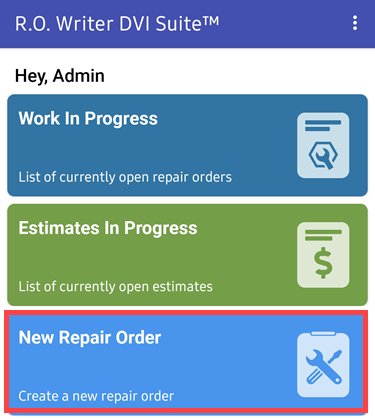
-
Search for existing tickets by Name, Phone number, License plate number, VIN, or Unit number. Enter the data and tap the search button in the field.
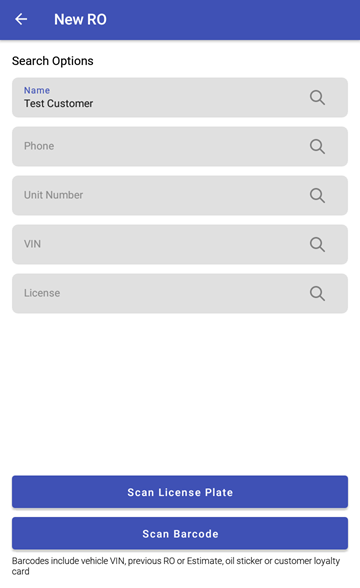
You can also scan a license plate by tapping the Scan License Plate button or barcode by tapping the Scan Barcode button.
- If the customer cannot be found, you can tap the New Customer button to create a new one.
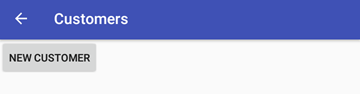
-
Enter the customer details.
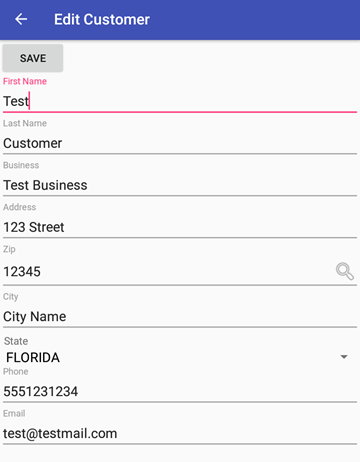
- Tap Save.
-
Enter the vehicle details.
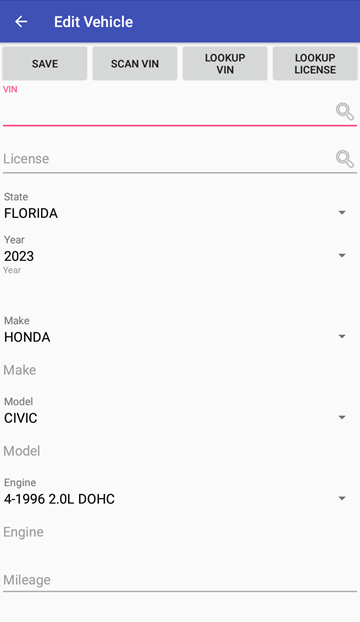
You can also scan a VIN, or search for the vehicle using a VIN or license plate number.
- Tap Save.
-
Enter the Mileage and tap the Create New RO button.
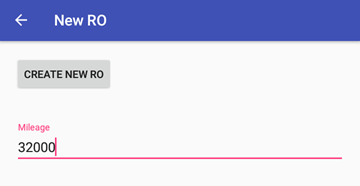
-
A new repair order is created and appears on the screen.
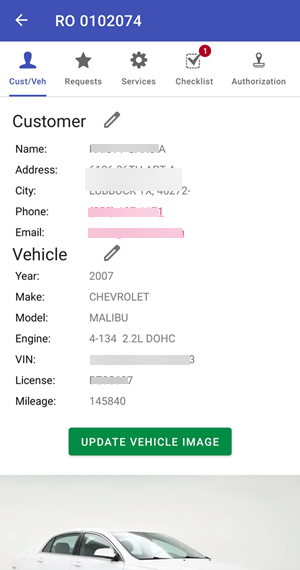
Repair Order Numbers Start with the Letter “D”
When you create a new estimate or repair order in the DVI Apps, those new tickets have a ticket number that starts with the letter “D”. Those numbers also begin a new sequence of numbers beginning with “0000[next number in the D sequence]”; for example, “D0000123”.
These numbers appear in the list with the standard ticket numbers for tickets created in R.O. Writer.
The list of repair orders appears as follows. The repair order that begin with a “D” were created in the DVI App. The repair order numbers without a “D” were created in R.O. Writer.
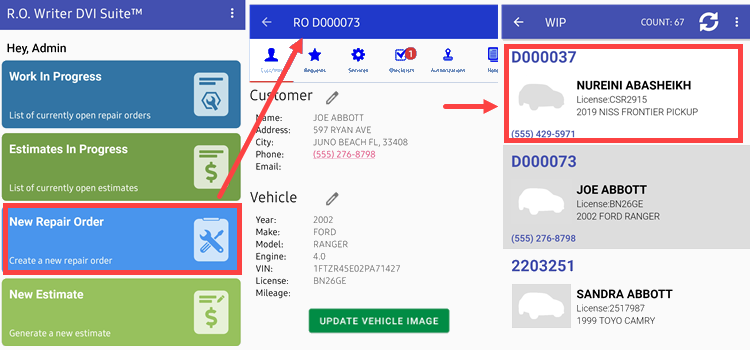
To Change the Ticket Number in R.O. Writer
R.O. Writer includes a conversion wizard for ticket conversions. Use the wizard in R.O. Writer to convert the ticket number that begins with a “D” back to the normal sequence.
- Convert Estimates with a “D” to Repair Orders - The conversion automatically applies the next available repair order sequence number to the ticket, without the D prefix.
- Convert Repair Orders with a “D” to Estimates - The conversion automatically applies the next available estimate sequence number to the ticket, without the D prefix.
NOTE: You can finalize the ticket numbers that begin with a “D” in R.O. Writer. You can also create invoices with two different numbers; for example, 2203251 and D123456.