Scanning License Plates
You can scan a license plate when starting a new ticket, adding a new vehicle, or editing the vehicle’s information.
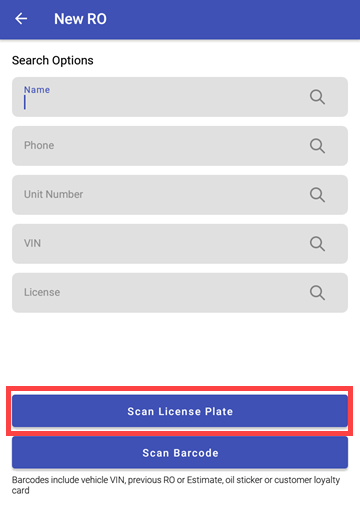
If you have CARFAX, you can use QuickVIN to decode the VIN from the license plate information.
Scanning a License Plate to Add a New Vehicle
You can scan the license plate to enter the vehicle information.
Complete these steps:
- Log into the DVI app.
-
On the main screen, tap the New RO or New Estimate button.
.png)
-
Search by customer Name.
.png)
-
Tap the customer's name to select.
.png)
-
Tap the New Vehicle button.
.png)
-
Tap the Scan button in the License field.
.png)
-
The license plate information is entered into the window.
Scanning a License Plate to Edit Vehicle Information
Complete these steps:
- Log into the DVI app.
-
Open a ticket either in the Work In Progress or Estimates section.
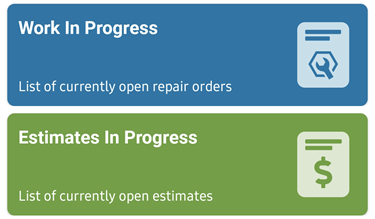
-
Tap the Cust/Veh toolbar button.
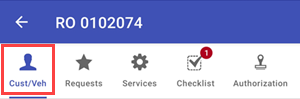
-
Tap Edit next to the Vehicle header.
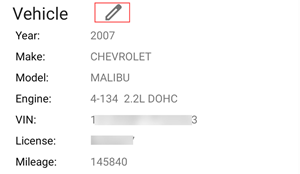
-
Tap the Scan button to scan the license plate.
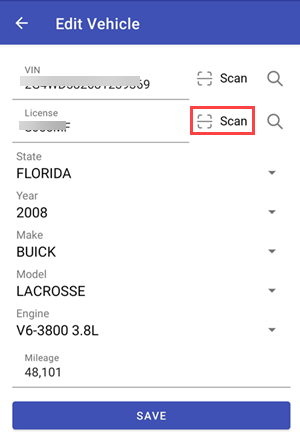
-
The new license plate information appears in the field.