QuickJobs
Click QuickJobs in the configuration settings to open QuickJobs configuration. If QuickJobs have already been created, they display in a list.
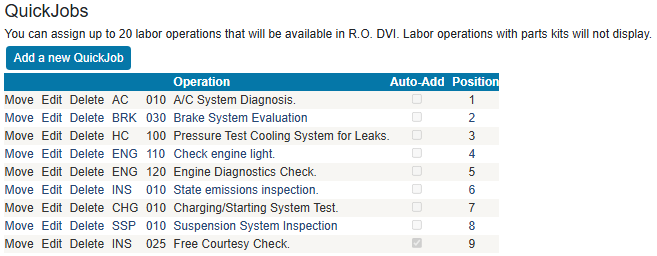
QuickJobs are labor operations without parts kits that were created in R.O. Writer. They can be added to a repair order or estimate in the R.O. Writer DVI app.
QuickJob Settings
|
Setting |
Description |
|---|---|
|
Move |
Click to change the position of the QuickJob. |
|
Edit |
Click to edit the QuickJob. |
|
Delete |
Click to delete the QuickJob |
|
Operation |
This is the name of the labor operation. |
|
Auto-Add |
If checked, the QuickJob is automatically added to new repair orders and estimates. |
|
Position |
The position of the QuickJob in lists. |
To Add New QuickJobs
A QuickJob is a labor operation created in R.O. Writer that you modify for use in R.O. Writer DVI Suite. You cannot use labor operations with part kits in a QuickJob.
Complete these steps:
- Click the Add a new QuickJob button.
- In the Category dropdown list, select the category.
- In the Operation dropdown list, select the labor operation. Only labor operations without parts kits appear in this list.
- Check Automatically add to new RO/EST to add this QuickJob to new estimates and repair orders automatically.
-
In the Position field, type in the number of the position. The position determines where the job appears in lists.
The position setting is used when the Automatically add to new RO/Est box is checked. You can change the position number to re-sequence the labor on tickets.
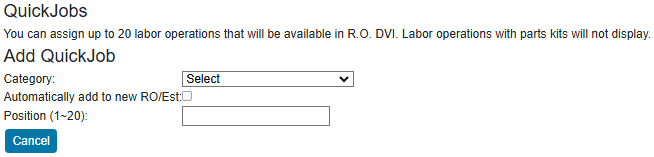
- Click Save. The QuickJob is added to the list.
To Edit QuickJobs
Complete these steps:
- Click the Edit link on the QuickJob you want to edit.
-
Change the settings as desired.
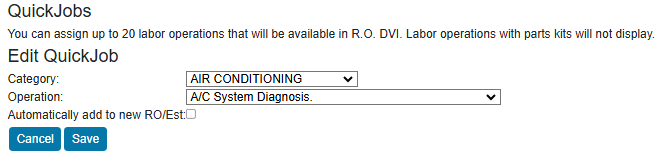
- Click Save.
To Move a QuickJob's Position
Complete these steps:
- Click the Move link on the QuickJob you want to change.
-
Type in the new position number.
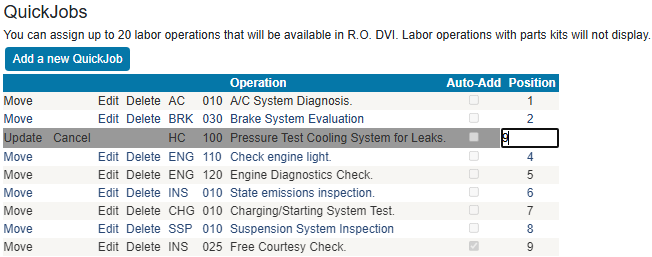
- Click the Update link to accept the change.