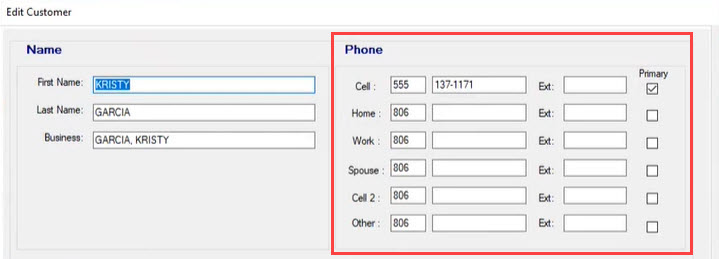Configuring Texting
The top of the SmartStatus Configuration window contains the texting settings. These settings affect how text messaging works between your shop and your customers.
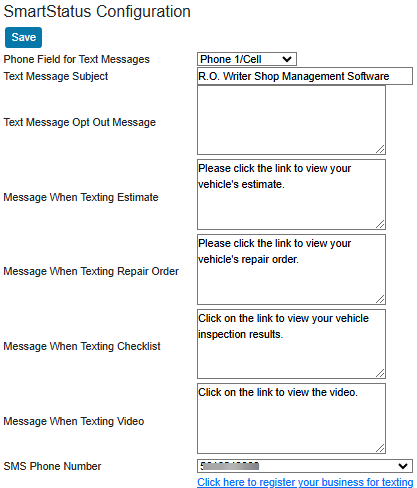
To Enter the Main Texting Settings
There are many texting settings on the SmartStatus Configuration window. You can configure each setting as needed.
The following instructions describe what you need to complete to make sure that you can text customers from R.O. Writer DVI Suite. After these steps are complete, you can configure the rest of the texting settings on this window to customize texting in your shop.
To Configure Texting
Complete these steps:
- Click SmartStatus in the General Settings column.
- In the Phone Field for Text Messaging dropdown list, select the customer phone field.
This is the field of customer records that contains their cell phone number. This is the default texting number for the customer.
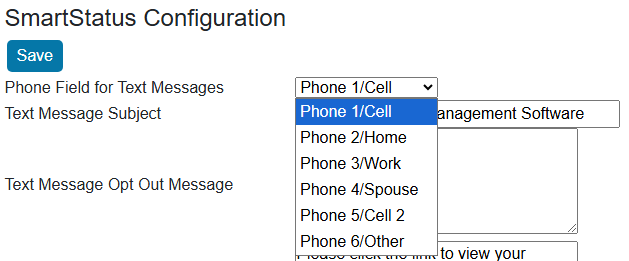
- Leave the SMS Server field blank to use the default R.O. Writer SMS server.
- Do not type in this field unless instructed by R.O. Writer Support.
- In the SMS Phone Number dropdown list, select your shop’s texting number.
- This is the number your shop sends texts from. The customer sees this number when they receive the text.
-
Click Save at the top of the window.
- Basic texting is now configured. The Texting Settings table below describes the rest of the texting configuration settings.
NOTE: R.O. Writer recommends sending test messages internally to verify that texting works as configured.
To Configure Texting Authorizations From Customers
According to United States texting regulations, you must obtain express written consent from customers before sending them the first text. Failure to do so can result in fines.
R.O. Writer DVI Suite includes texting authorization settings that enable you to authorize texting with each customer, which assists in complying with the Telephone Consumer Protection Act of 1991 (TCPA).
To Register Your Business for Texting
All businesses are required to register their texting phone numbers before texting customers.
Texting Settings in SmartStatus Configuration
After you configure the customer phone field, the SMS Server, and the SMS Phone Number, you can customize your shop’s texts in the rest of the settings on this window.