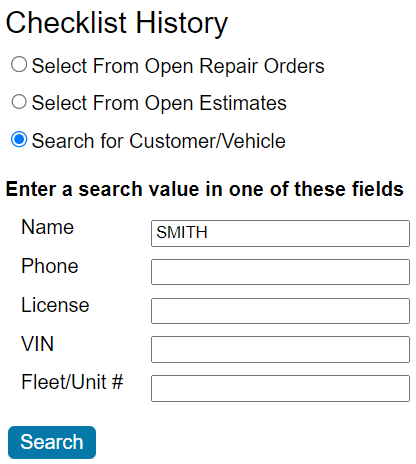History
The History tab enables you to search for checklists on open repair orders and estimates as well as closed repair orders.
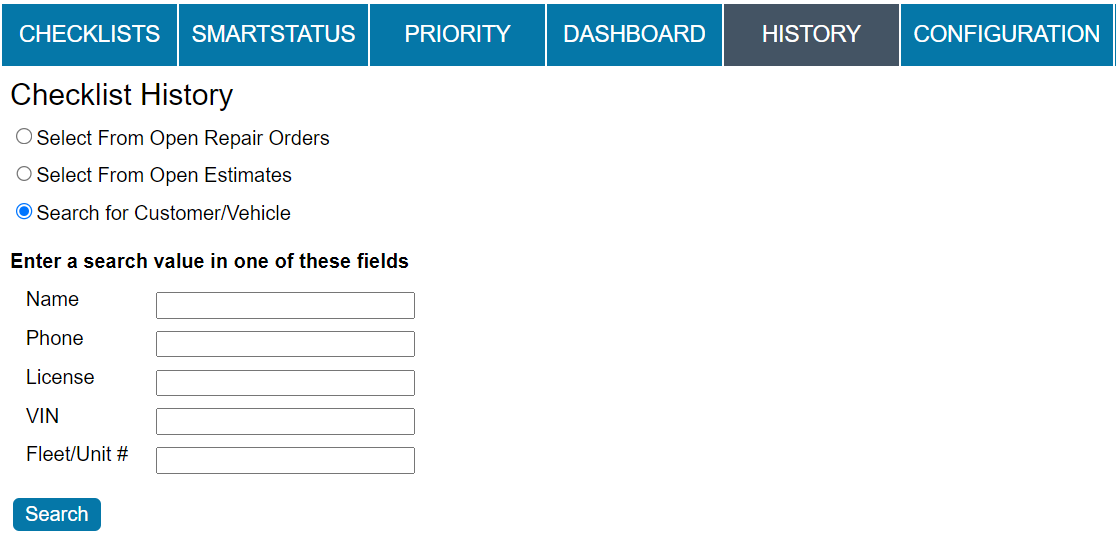
Search Open Repair Orders for Checklists
Complete these steps:
-
Click the History tab and select Select From Open Repair Orders.
- A list appears of all open repair orders in your Work in Progress (WIP) list.
- Repair orders are listed according to repair order number, from highest to lowest.
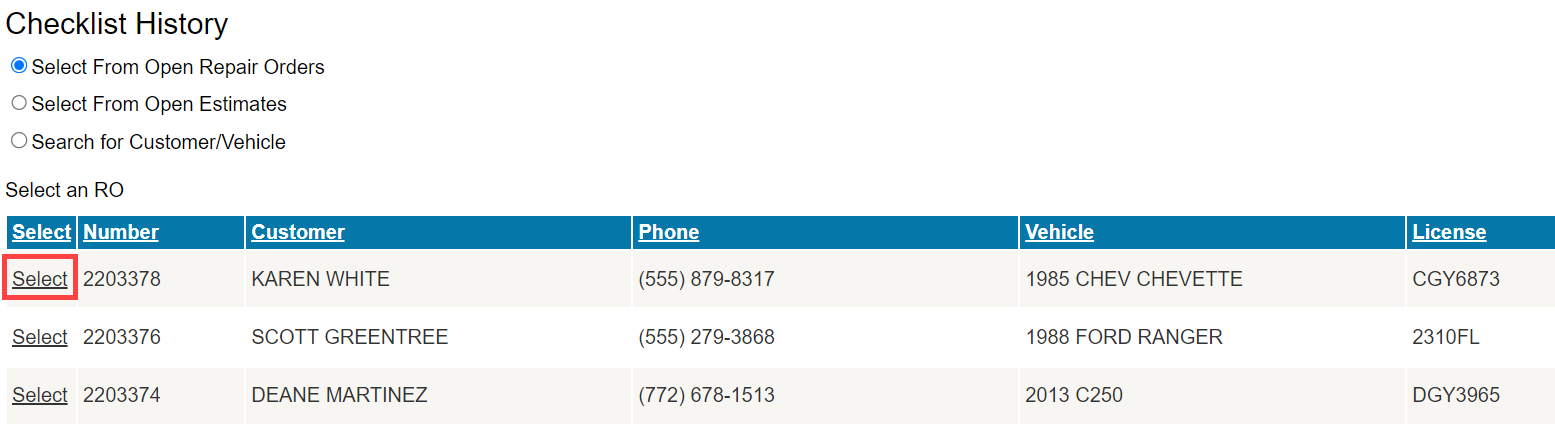
-
Click the Select link of a repair order. A list appears of all checklists for that vehicle on open and closed repair orders and estimates.
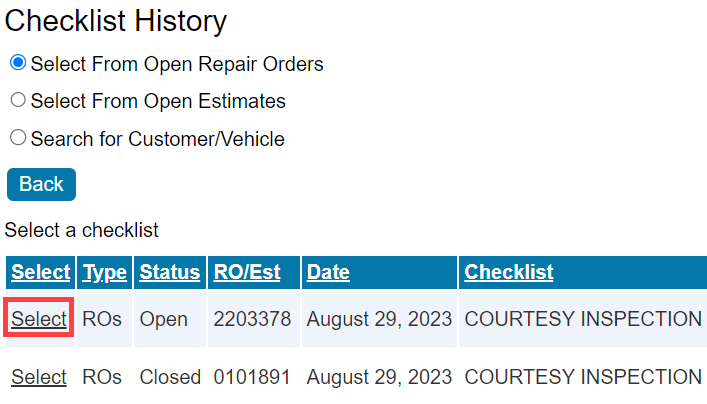
NOTE: If there are no checklists for the selected repair order, a message stating “No Checklists Found” appears instead.
- Click Select to open the checklist.
Search Open Estimates for Checklists
Complete these steps:
-
Click the History tab and select Select From Open Estimates.
- A list appears of all open estimates in your Estimates in Progress (EIP) list.
- Estimates are listed according to estimate number, from highest to lowest.
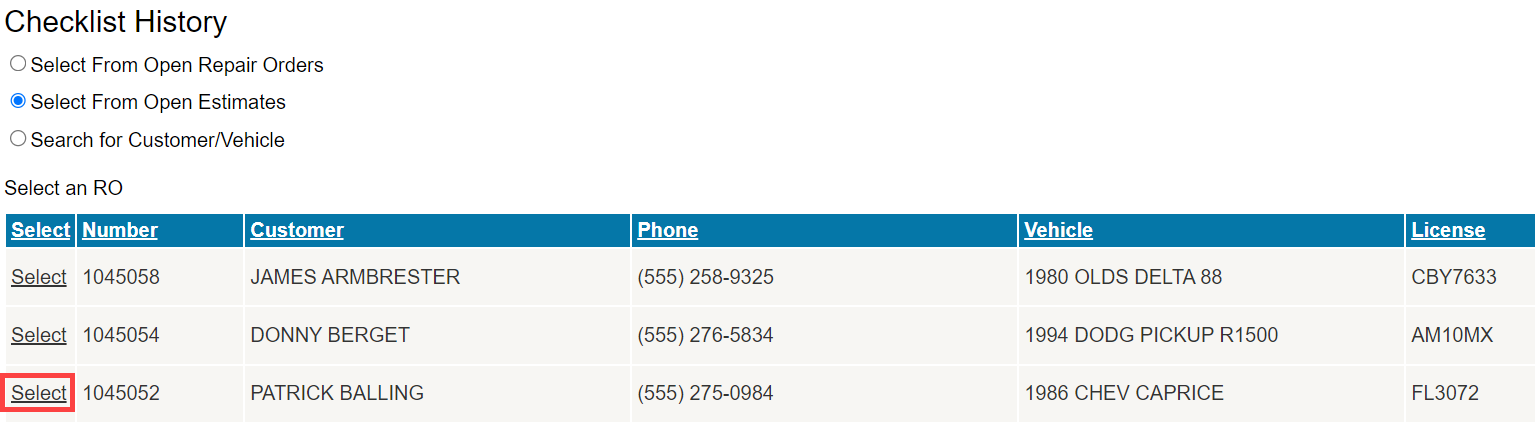
- Click the Select link of an estimate. A list appears of all checklists for that vehicle on open and closed repair orders and estimates.
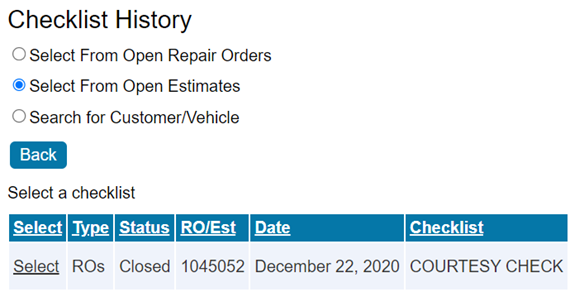
NOTE: If there are no checklists for the selected estimate, a message stating “No Checklists Found” appears instead.
- Click Select to open the checklist.
Search Customers and Vehicles for Checklists
Search for Customer/Vehicle is selected by default.
You can search by one criterion at a time. The first field with search criteria is always used for the search.
Search Criteria
Each search field is a wildcard match that returns records based on matching any portion of the criteria in the field.
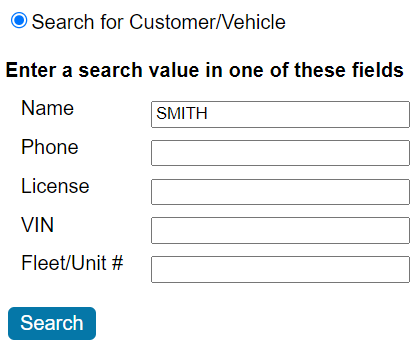
|
Criteria |
You can search by… |
|---|---|
|
Name |
First name, last name, or any portion of the customer’s name. If you want to search by both first and last names, the search format must be LAST_NAME, FIRST_NAME. |
|
Phone |
Phone numbers with and without an area code, a partial phone number as well as phone numbers with or without parentheses, dashes, and/or dots. For example, these searches return the same results:
|
|
License |
A partial or complete license plate number. |
|
VIN |
A partial or complete VIN. |
|
Fleet/Unit # |
A partial or complete fleet and/or unit number. |
To Search Customers and Vehicles
Complete these steps:
- Click the History tab and select Search for Customer/Vehicle. The search criteria appear.
- Enter search criteria in one of the search fields. The first field with criteria is searched.
-
Click the Search button. A list appears of all matching customers.
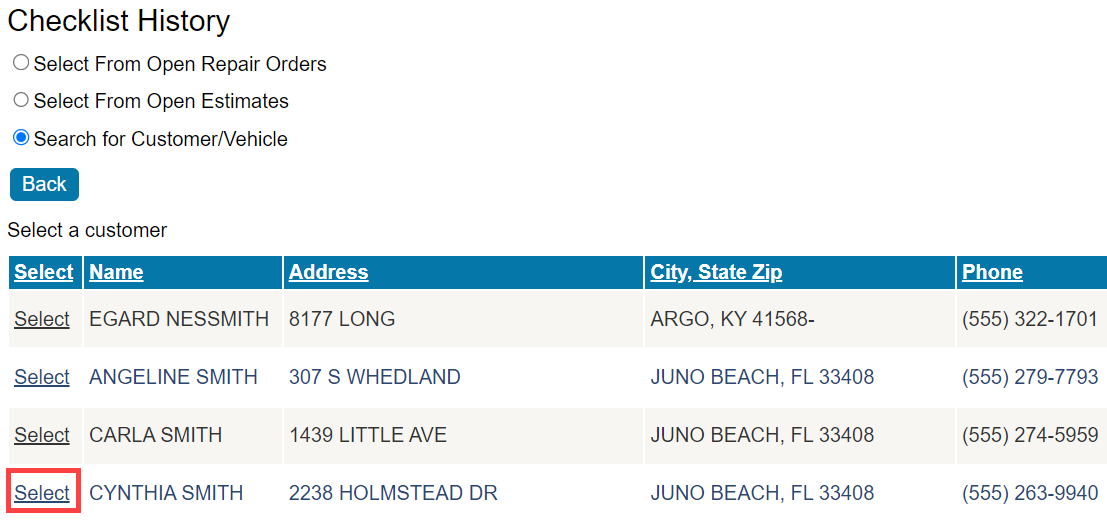
-
Click the Select link next to a customer’s name. A list appears of all vehicles assigned to this customer.
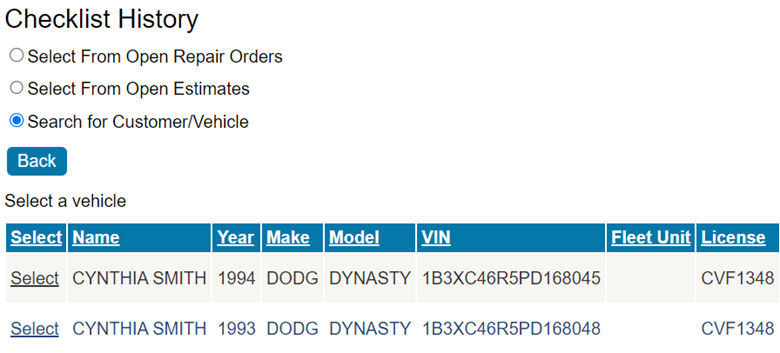
-
Click the Select link of a vehicle. A list appears of all checklists for that vehicle on both open and closed estimates and repair orders.
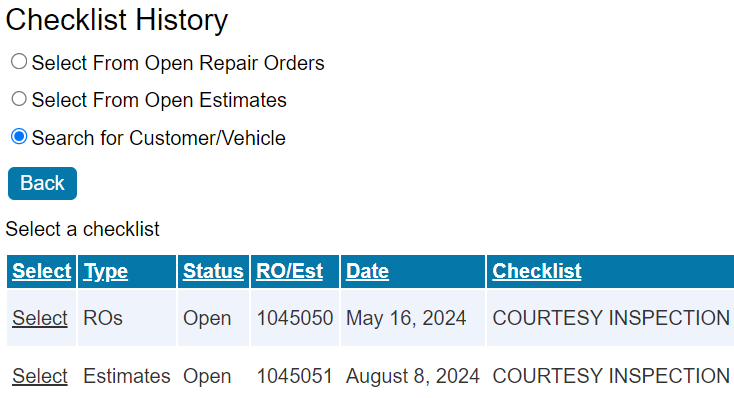
NOTE: If there are no checklists for the selected vehicle, a message stating “No Checklists Found” appears instead.
- Click a Select link to open the checklist.