Changes in the Android and iOS DVI Apps
The R.O. Writer DVI Apps 6.0 includes some design enhancements for both Android and iOS Apps.
NOTE: The images in this section are from the Android version of the DVI app; similar changes appear in the DVI iOS app.
New Menu Links
On the login screen, you can now access the End User License Agreement (EULA) and privacy policy from the main menu on the login screen. Click each item to open the appropriate locations on the R.O. Writer website:
-
The View End User License:
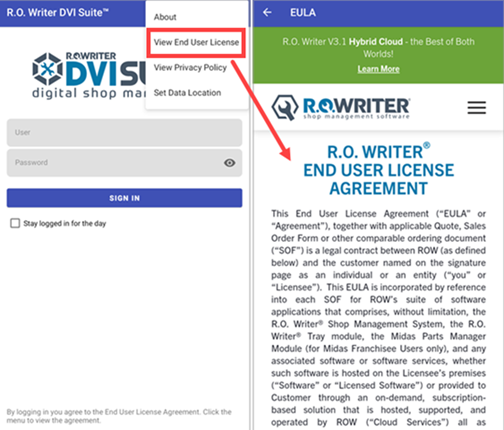
-
The View Privacy Policy:
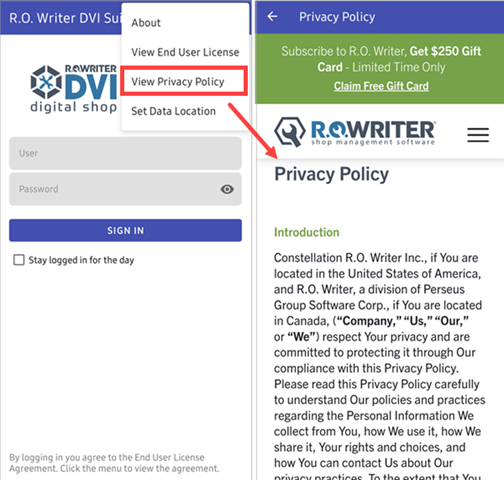
New Settings in Set Data Locations
There are also changes to the Data Location setting. To see the new changes, tap the (three dots)  icon and select Set Data Location.
icon and select Set Data Location.
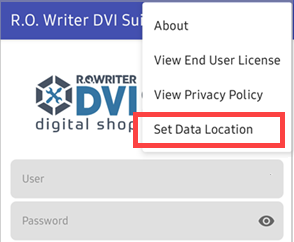
NOTE: The Cloud Data setting is used only with DVI Suite 6.0.
Cloud Data
To configure Cloud Data (after you upgrade to DVI Command 6.0), tap the (three dots) icon on the DVI App and select Set Data Location. Enter your shop’s License Number and tap OK.
icon on the DVI App and select Set Data Location. Enter your shop’s License Number and tap OK.
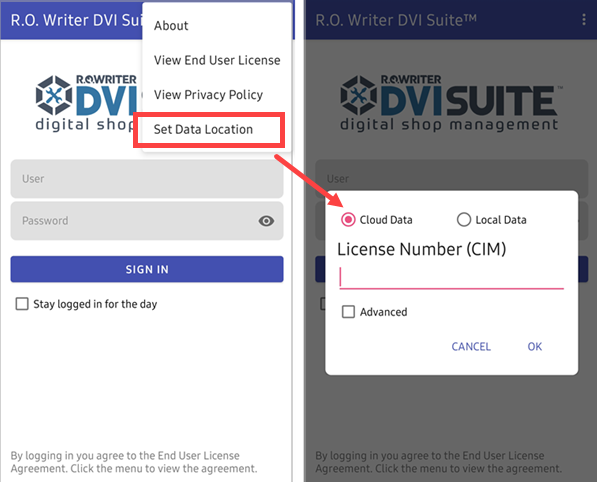
NOTE: For DVI Suite 6.0, you select Set Data Location > Cloud Data in the DVI App.
Dropdown for http:// and https:// (for Android user only)
In previous Android versions of R.O. Writer DVI Suite, you had to type in “http://” or “https://” before the IPv4 address of your shop’s network. Now, you can select either one from the dropdown list. This ensures that the format of the IP address is entered correctly.
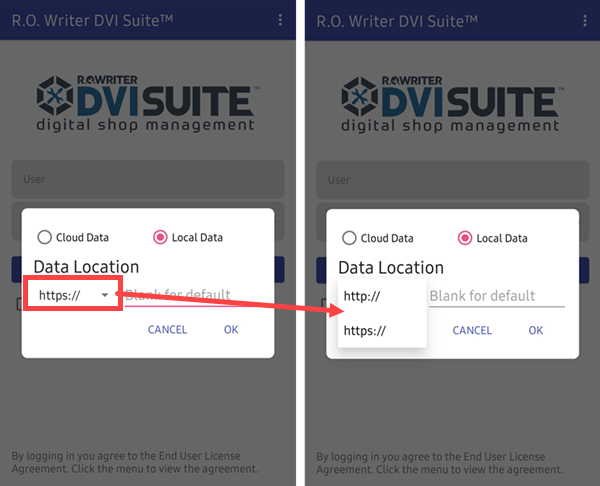
NOTE: iOS users still must enter the http:// and https:// protocol.
New Login Screen
The Password field on the R.O. Writer DVI App login screen now has a show/hide password-eye icon.
| DVI App 2.5 | DVI App 6.0 |
|---|---|
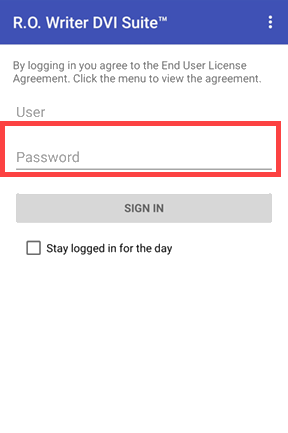
|
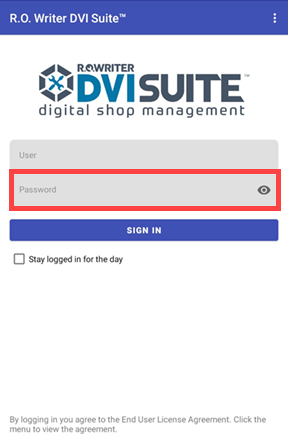
|
Click the eye icon to show or hide the password as you enter it.
New Home Screen
The look and feel of the home screen have been enhanced with a new layout and icons. The functionality of each button remains the same.
| DVI App 2.5 | DVI App 6.0 |
|---|---|
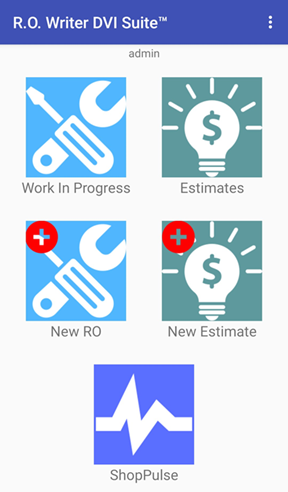
|
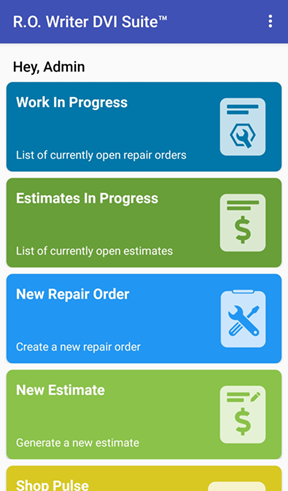
|
New Icons in Tech View
Some of the icons in the Tech View have changed, however the functionality of each button remains the same.
| DVI App 2.5 | DVI App 6.0 |
|---|---|
|
|
|
Checklist
| DVI App 2.5 | DVI App 6.0 |
|---|---|

|

|

|

|
Job Timer
| DVI App 2.5 | DVI App 6.0 |
|---|---|
|
|
|
|
|
|
Unfinished and Finished
| DVI App 2.5 | DVI App 6.0 |
|---|---|
|
|
|
|
|
|
Notes
| DVI App 2.5 | DVI App 6.0 |
|---|---|
|
|
|
|
|
|
Technician
| DVI App 2.5 | DVI App 6.0 |
|---|---|
|
|
|
Tickets Created in the DVI App Start with the Letter “D”
When you create a new estimate or repair order in the DVI Apps, those new tickets have a ticket number that starts with the letter “D”. Those numbers also begin a new sequence of numbers beginning with “0000[next number in the D sequence]”; for example, “D0000123”.
These numbers appear in the list with the standard ticket numbers for tickets created in R.O. Writer.
Repair Orders
The list of repair orders appears as follows. The repair order that begin with a “D” were created in the DVI App. The repair order numbers without a “D” were created in R.O. Writer.
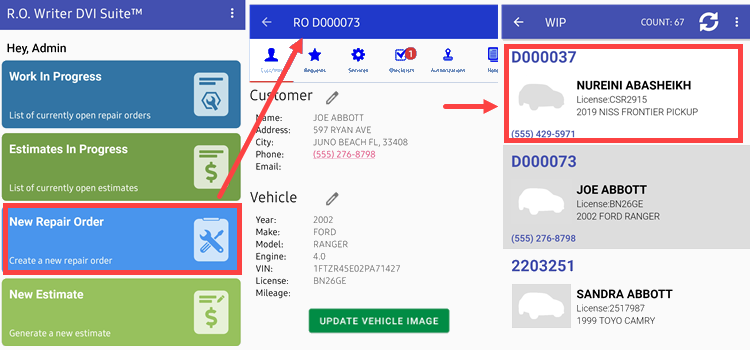
Estimates
The list of estimates appears as follows. The estimate numbers that begin with a “D” were created in the DVI App. The estimate numbers without a “D” were created in R.O. Writer.
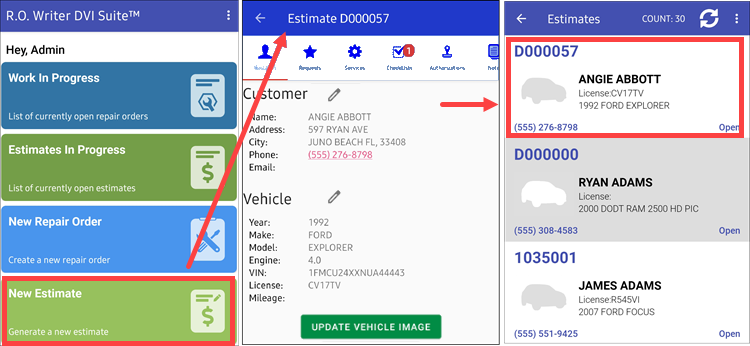
To Change the Ticket Number in R.O. Writer
R.O. Writer includes a conversion wizard for ticket conversions. Use the wizard in R.O. Writer to convert the ticket number that begins with a “D” back to the normal sequence.
- Convert Estimates with a “D” to Repair Orders - The conversion automatically applies the next available repair order sequence number to the ticket, without the D prefix.
- Convert Repair Orders with a “D” to Estimates - The conversion automatically applies the next available estimate sequence number to the ticket, without the D prefix.
NOTE: You can finalize the ticket numbers that begin with a “D” in R.O. Writer. You can also create invoices with two different numbers; for example, 2203251 and D123456.
Pull to Refresh Lists
You can now “pull to refresh” (i.e., swipe downward) the refresh the list of items on
- The Work in Progress (WIP) screen to refresh the list of repair orders.
- The Estimates screen to refresh the list of estimates.
- The Technician View to refresh the list of tickets assigned.
NOTE: You can continue to click the refresh button  on these screens as well.
on these screens as well.
Search Added to Screens
A Search field was added to the top of the following screens:
- The Work in Progress (WIP) screen
- The Estimates screen
- The Technician View
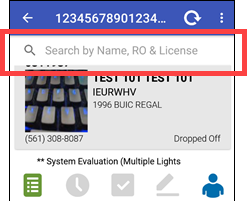
On all screens, the Search field enables you to search by:
- Customer name
- Ticket number (RO or Est)
- License
Update Prompt in the Google Play Store
You are now prompted to update the app on launch, which will help keep you updated to the latest version.