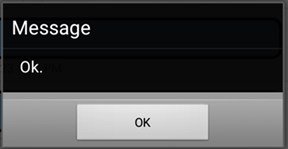Using the Messenger
Technicians and service writers can send messages back and forth with the person using R.O. Writer DVI Command. This feature is available only for technicians and service writers.
NOTE: Admin users do not see the Messenger icon on the home screen.
To Access Messages
Complete these steps:
-
Tap the Messenger icon.
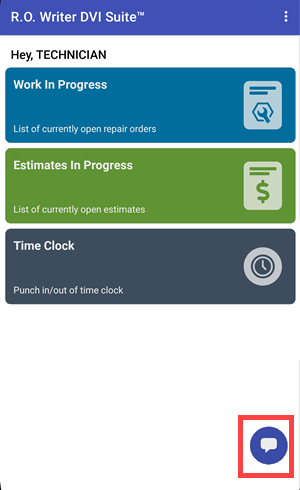
-
The messages window opens showing the message sent from R.O. Writer DVI Command.
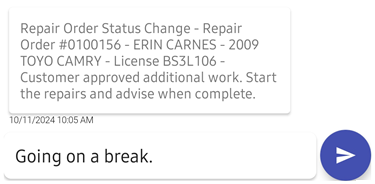
-
Type in a message and tap the
 button.
button. -
The message is sent to R.O. Writer DVI Command.
-
The reply from R.O. Writer DVI Command appears on the messages screen.
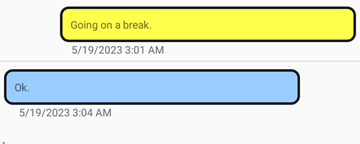
If you are logged into your account but on another screen in the app, an alert with the content of the message appears.
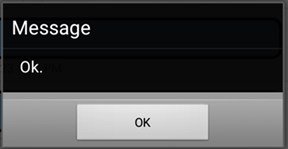
Messenger in SmartStatus
In SmartStatus on R.O. Writer DVI Command, a technician message indicator displays the status of technician messages.

Clicking the indicators opens the messaging window. You can respond to the technician on this window.
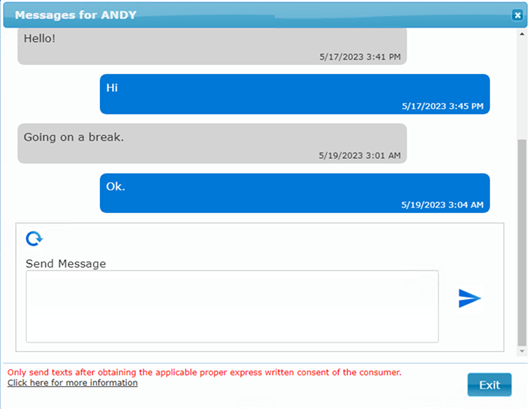
If the technician is logged into their account, an alert with the content of the message appears.