R.O. Writer DVI App Configuration
On the home screen, you can access the configuration settings where you can change the image and video resolution, add another data location, or switch to Tech View.
Changing the Image and Video Resolution in Settings
Complete these steps:
-
Tap the menu icon (three dots).
.png)
-
Tap the Settings link.
.png)
-
In Settings, use the slider to change the image and video resolution. You can also enable or disable thumbnails that appear in the tickets list.
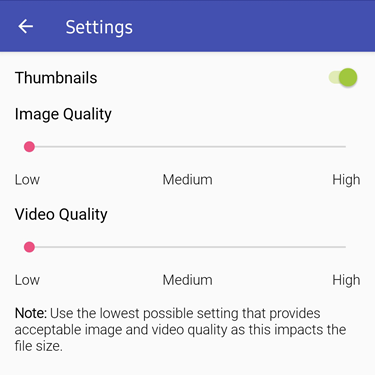
- Tap the return icon to save your changes.
Multiple Connections
Complete these steps:
-
Tap the menu icon (three dots).
.png)
-
Tap the Multiple Connections link.
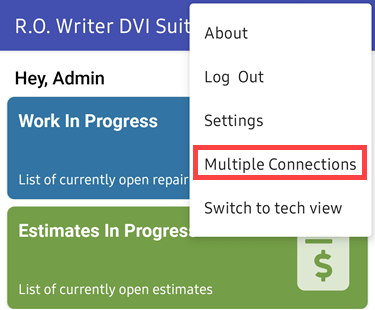
-
Tap the add icon (plus sign).
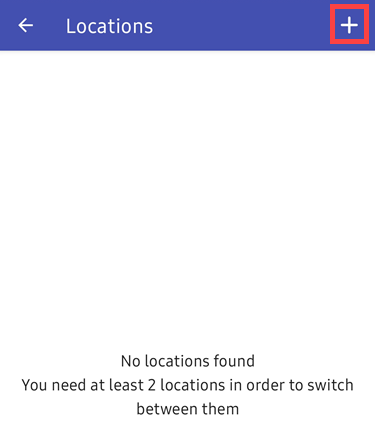
-
For Local Data, enter the Location Name and Data Location (IPv4). For Cloud Data, enter the Location Name and License Number.
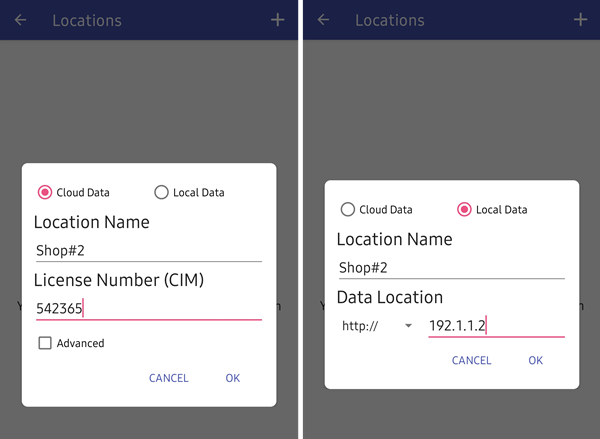
- Tap OK.
-
The location is added.
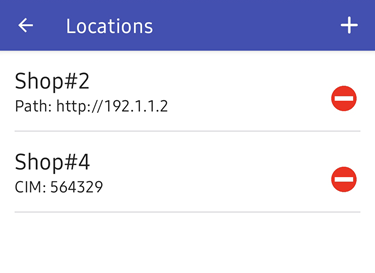
For more information about Data Locations, click the following link: Setting the Data Location.
Switching To Tech View
Switching to Tech View allows you to see tickets sorted by technicians. Tickets are displayed in the Repair Order view by default as shown in the image below.
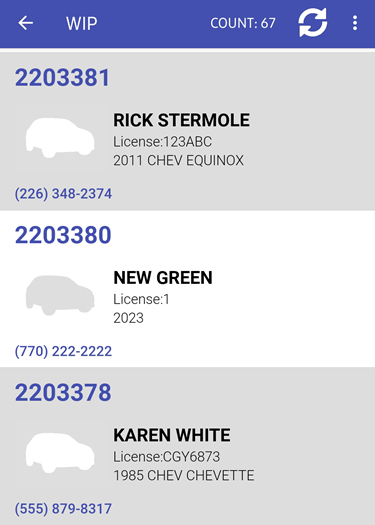
To Switch to the Tech View
Complete these steps:
-
Tap the menu icon (three dots) and tap the Switch to Tech View link.
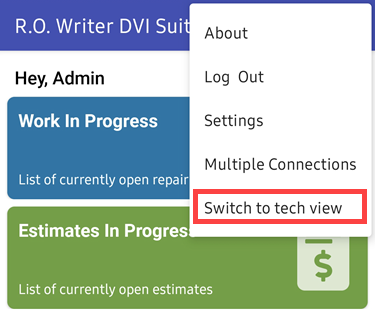
-
When you open Work in Progress or Estimates, the list displays the technicians and the tickets assigned to them.
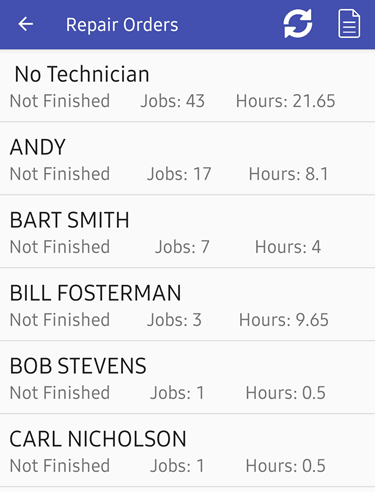
The topics in this section include (each link opens a new topic):