Setting the Data Location
A data location is the location of your shop's IPv4 address. This address allows the R.O. Writer DVI app to connect with your shop's database. If you have multiple shops, each shop has a unique IPv4 address.
To Set the Data Location
Complete these steps:
-
Tap the menu icon (three dots) to access the data location setting.
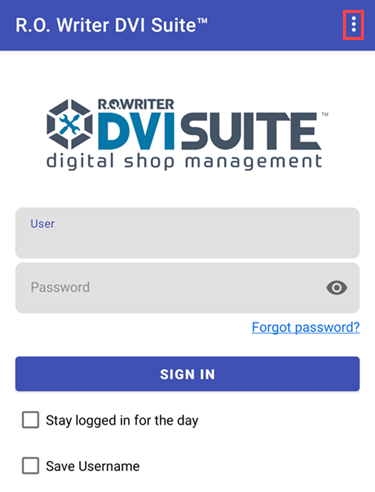
-
Tap the Set Data Location link.
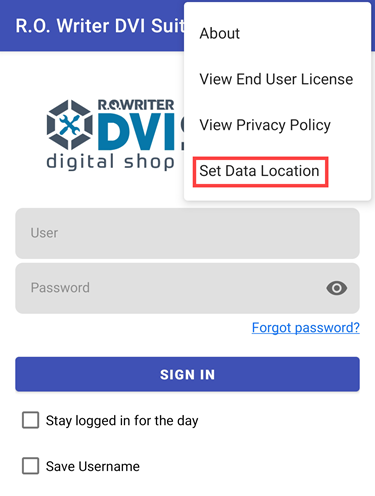
-
For local data location, enter the IPv4 address of your shop’s network.

-
For cloud data location, enter the License number of your shop.
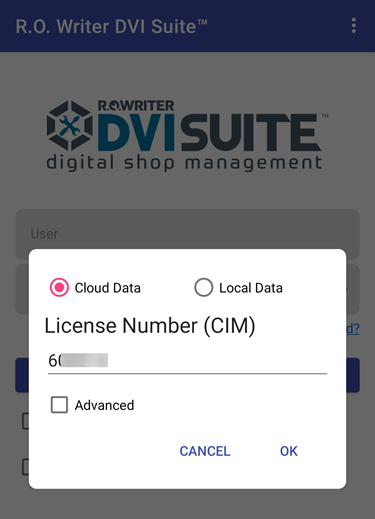
- Tap OK.
- Sign in with your credentials.
Finding your IPv4 Address
You can locate your shop's IPv4 address through your shop's computer where R.O. Writer is installed.
Complete these steps:
- On your Windows computer, click the Start button
 .
. -
Type CMD and click the Command Prompt link.
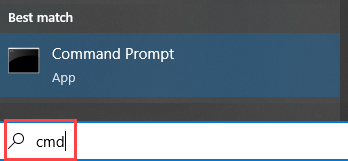
-
Type “ipconfig” and press the ENTER key.
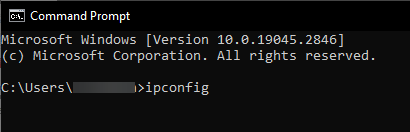
-
The IPv4 address appears in the
- Ethernet adapter Ethernet section if you are using a wired connection.
- Wireless LAN adapter Local Area Connection section if you are using a wireless connection.
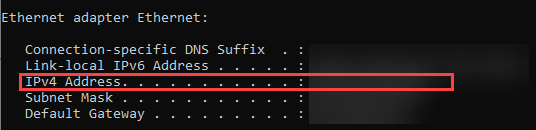
- Use this address to set up the data location for the R.O. Writer DVI app.