Media
Tap the Media toolbar button ![]() to add an image or video to the ticket.
to add an image or video to the ticket.
NOTE: You can change the level of quality of the images and videos in R.O. Writer DVI settings.
Adding Images
Complete these steps:
-
Tap the first camera icon.
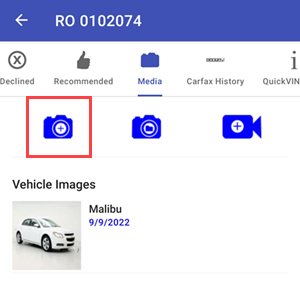
- Take a picture with your phone’s camera.
-
Add a comment in the Comments field.
.png)
-
Tap the Edit button to edit the image.
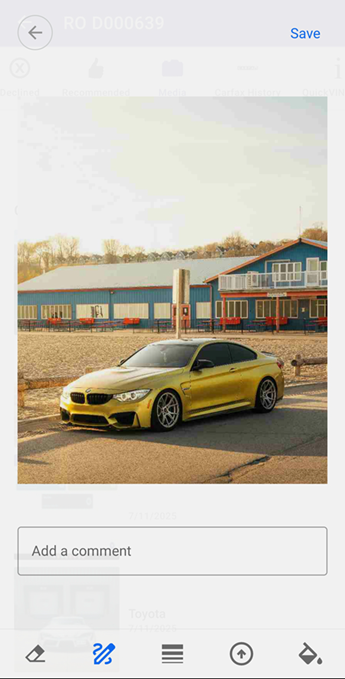
- Tap the Save button to save the edits.
-
Tap one of the Save buttons (depending on where you want to save it).
.png)
- The image is added.
Adding Images and Videos from the Device Gallery
Complete these steps:
-
Tap the second camera icon.
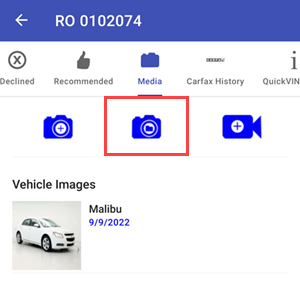
-
Select an image or video from your phone’s gallery.
.png)
-
The image is added to the ticket.
Adding Videos
Complete these steps:
-
Tap the third camera icon.
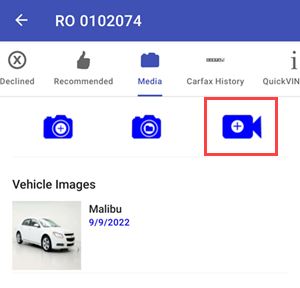
- Record a video with your phone’s camera.
-
Add a comment in the Comments field.
.png)
- Tap one of the Save buttons (depending on where you want to save it). The video is added.
NOTE: Video recording length is limited to 10 seconds.