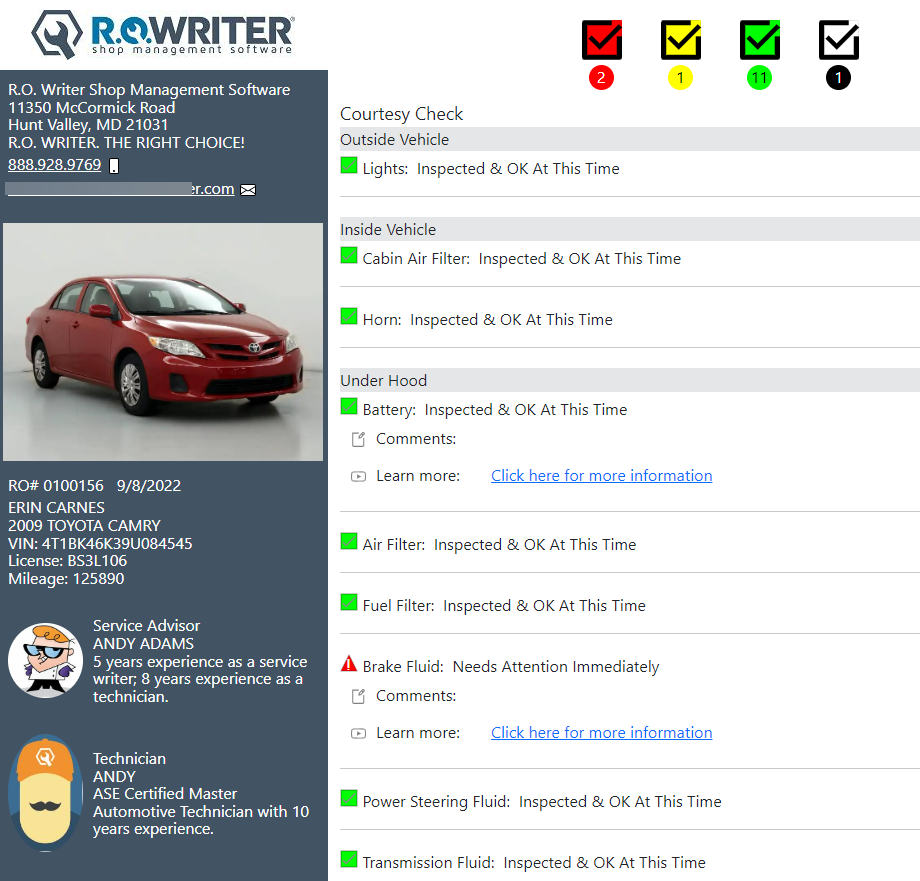Emailing Checklists to a Customer
You can email customers the checklist directly from the checklist detail window.
Complete these steps:
- On the Checklist window, click the Select button of the checklist.

- The checklist detail window opens displaying all checklists for the ticket.
-
Click the Send Email button to email the checklist to the addresses in the Email Address fields.
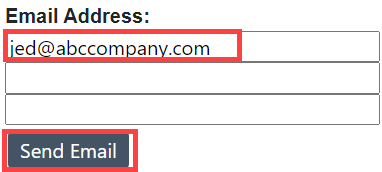
-
If there are multiple checklists, a window appears asking you to select the checklist you want to email.
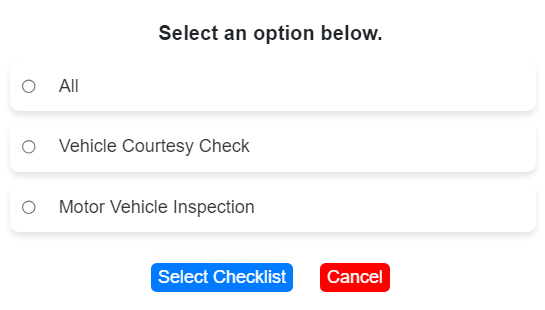
- To select all checklists, select All.
- To select only one checklist, select that checklist.
- Click the Select Checklist button.
-
The email is sent. The customer receives an email with a link to the checklist(s) as follows:

-
When the customer clicks the link, the checklist opens in their computer's web browser as follows: