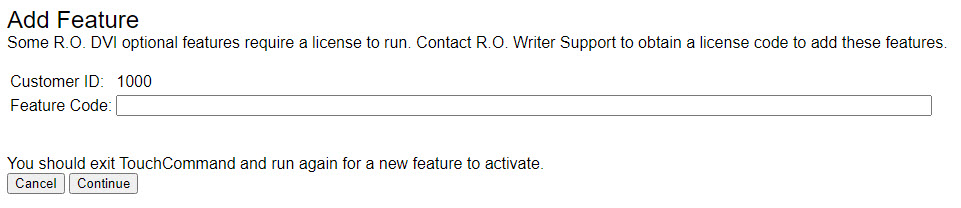Interfaces & Options
R.O. Writer DVI Suite takes advantage of many external interfaces such as Epicor, CARFAX QuickVIN, and Virtual Vehicle. These interfaces and their settings can be modified on this window.
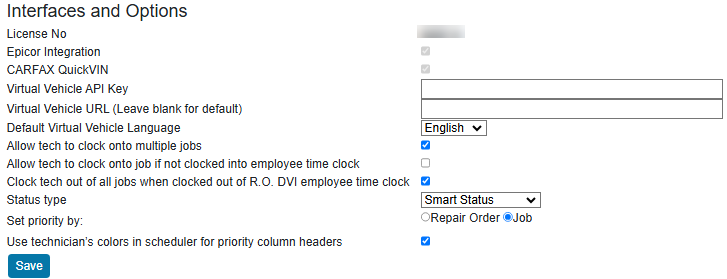
Interfaces & Options Settings
|
Description |
|
|---|---|
| License No | The number is now displayed on the page (to ensure that you are logged into the correct DVI Suite 6.0). |
|
Epicor Integration |
Check only if Epicor is licensed and configured for your shop. This integration allows VIN code decoding and other future data features. |
|
Epicor Server |
If Epicor is locally installed on your computer, leave this field blank. If you have a server address for the Epicor server, enter it here. |
|
CARFAX QuickVIN |
Check only if you are licensed for CARFAX. When checked, you can retrieve vehicle information from CARFAX. |
|
Virtual Vehicle API Key |
Enter the API key for your MotoVisuals account, if you have one. You must also enter the Virtual Vehicle URL for MotoVisuals. Integrating with MotoVisuals empowers you to add animations and visuals to your checklists. |
|
Virtual Vehicle URL |
Enter the following URL to use MotoVisuals in your checklists: https://motovisuals.com. You must also enter the API key for your account in the Virtual Vehicle API Key field. |
|
Default Virtual Vehicle Language |
Select the default language for the window. |
|
Allow tech to clock onto |
Check to allow technicians to clock into the labor time clock on multiple jobs at the same time. |
|
Allow tech to clock onto job |
Check to allow employees to clock into the labor time clock a job when they are not punched into the employee time clock in R.O. Writer. That clock-in tracks the time the employee spent on that job specifically. |
|
Clock tech out of all jobs when |
Check to clock technicians out of the labor time clock on all jobs when they clock out of the employee time clock in the DVI app. |
|
Status Type |
Select the statuses you want to use for estimates and repair orders. Select SmartStatus to use the functionality provided with SmartStatus such as texting. NOTE: R.O. Writer Status uses the statuses created in R.O. Writer. This status is not recommended. |
|
This setting impacts the way the Priority window appears and functions. Select Repair Order to make each tile one repair order.
Select Job to make each tile one job.
|
|
|
Use technician’s colors |
Check to use the technician colors set for Scheduler in R.O. Writer as the technician colors on the Priority window. |
|
Save button |
Click to save all settings. |
Optional Features
|
Setting |
Description |
|---|---|
|
R.O. DVI |
Displays only if you have a license to use R.O. Writer DVI. |
|
SmartStatus |
Displays only if you have a license to use SmartStatus. |
|
Virtual Vehicle |
Displays only if you have a license to use Virtual Vehicle. |
|
Add Feature |
Displays only if your user login gives you the ability to add a licensed feature. Click the Add Feature button to add more features.
|
|
Refresh License from License Server button |
Click to refresh the license from the DVI license server. Use this button if your licensed options have changed. |
NOTE: The optional features no longer exist in DVI Suite 6.0. They were removed because they no longer apply in the DVI Suite 6.0 version.
To Update the Database
WARNING! Do not update the database unless instructed by R.O. Writer Support.
Complete these steps:
- Close R.O. Writer on all computers.
- Click the Update Database button.
- The page refreshes and the database is updated.