Technician Information
Click Technician Information in the column of configuration settings to configure the technician information that appears throughout R.O. Writer DVI Suite.
Please watch the following video for an overview of how to configure technician profiles.
NOTE: Technicians must first be configured in R.O. Writer before you can edit their information in R.O. Writer DVI Command.
To Add Technician Information
You can add or edit the image associated with each technician. You can also add a short blurb about the technician.
Complete these steps:
-
On the Configuration tab, click Technician Information. Technicians created in R.O. Writer are automatically displayed here.
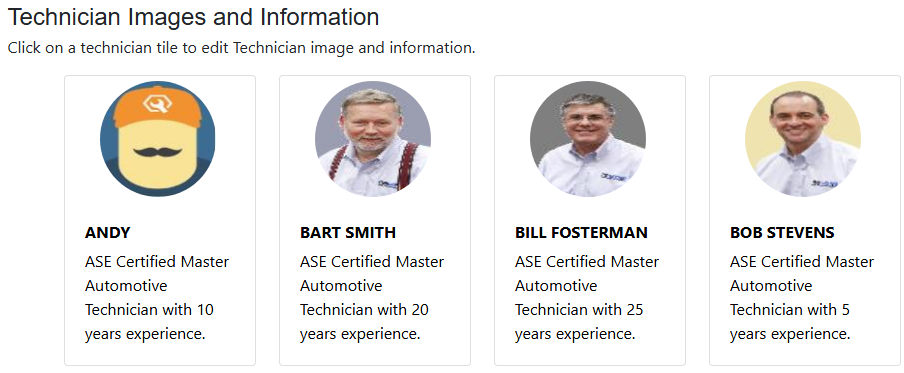
-
Click the technician tile to add or edit technician information. The Technician Information window opens.
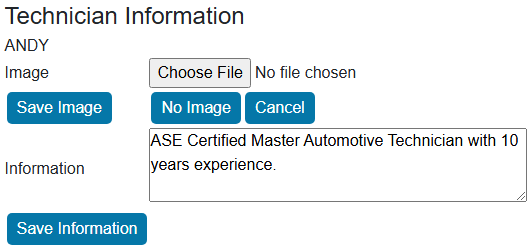
- Click the Choose File button and select an image.
- Click the Save Image button to save the chosen image.
- This image appears on the checklists you send to customers.
- Enter a short blurb about the technician (up to 250 characters) in the Information text box.
- This blurb appears on the checklist sent to customers.
- Click the Save Information button to save the settings.