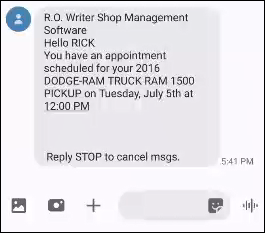Text Appointments
You can set R.O. Writer DVI to text appointment confirmations and appointment reminders to the customer for appointments scheduled in R.O. Writer Scheduler or Calendar.
On the Configuration tab, click Text Marketing in the column of Configuration settings to configure appointment texts.
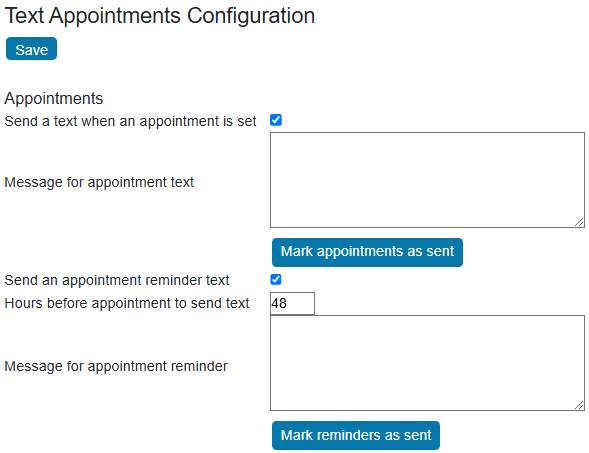
Requirements
For appointment and reminder texts to work:
- In SmartStatus Configuration, the Phone Field for Text Messages must be mapped to the correct phone field.
- The customer’s mobile phone number must be saved in the phone field selected for text messaging.
- DVI Command must be running, and you must be on the SmartStatus tab.
- When SmartStatus refreshes, appointment confirmations and reminders are sent automatically.
Appointment Confirmations
You configure the text that is sent immediately after the appointment is scheduled.
|
Setting |
Description |
|---|---|
|
Send a text when an appointment is set |
Check to send customers a confirmation text when the appointment is first scheduled. When you create an appointment in R.O. Writer and save it, R.O. Writer DVI texts the customer the appointment details as soon as SmartStatus refreshes.
|
|
Message for appointment text |
Enter the content of the text message sent to customers after an appointment is scheduled. Leave this field empty to use the default message. |
|
Mark appointments as sent |
Mark all pending appointment messages as sent. |
Appointment Reminders
You can set up the text that is sent as a reminder before the appointment occurs.
|
Setting |
Description |
|---|---|
|
Send an appointment reminder text |
Check to send customers a text reminding them of their upcoming appointment. R.O. Writer DVI texts the customer a reminder of the number of hours before the appointment. |
|
Hours before appointment to send text |
Enter the number of hours before the appointment that the reminder text should be sent. |
|
Message for appointment reminder |
Enter the content of the text message sent to customers as a reminder of an upcoming appointment. Leave this field empty to use the default message. |
|
Mark reminders as sent |
Mark all pending reminder messages as sent. |
Setting the Reminder Hours
When setting the number of hours before the appointment to send reminder texts, think about the days of the week you are open because SmartStatus needs to be running to send texts.
For example, if you are open 7 days a week, then you can set the reminder at 24 hours. However, if you are closed on Sunday, you should set a minimum of 48 hours so that reminders for Monday appointments are sent on Saturday.
When the Reminder Text is Not Sent
If the appointment is scheduled for a time that is less than the number of reminder hours, only the initial text is sent. The reminder text is not sent (even if the reminder text and hours before are set) because the appointment is scheduled within the reminder number of hours.
For example, if the reminder text is set to 24 hours,
- When a customer calls in at 8 a.m. and sets an appointment for 4 p.m. the same day, a text is sent to the customer when the appointment is set. However, no reminder text is sent because the appointment time is less than 24 hours from the time the appointment was scheduled.
- When a customer calls in at 8 a.m. and schedules an appointment for 4 p.m. later in the week, a text is sent to the customer when the appointment is set. Then, the reminder text is sent to the customer 24 hours before the appointment time.
Appointment Emails in R.O. Writer
If you configure appointment texts in DVI, appointment confirmation and reminder texts are sent to the customer in addition to appointment confirmation and appointment reminder emails sent from R.O. Writer Scheduler.
If you change the appointment day or time in R.O. Writer Scheduler, DVI Suite may send another text confirmation.