Labor Operations With Checklists
In this setting, you attach checklists to labor operations. When that labor is added to a ticket, the attached checklist is added to the ticket as well.
When the labor is assigned to a technician, the checklist is also assigned to the technician. This helps the technician know what inspection items to complete and mark in the R.O. Writer DVI app during service.
Accessing Labor Operations
To access this setting, click Configuration tab > Labor Operations with Checklists in the Checklist Settings section of the settings column. The list of labor operations with checklists appears.
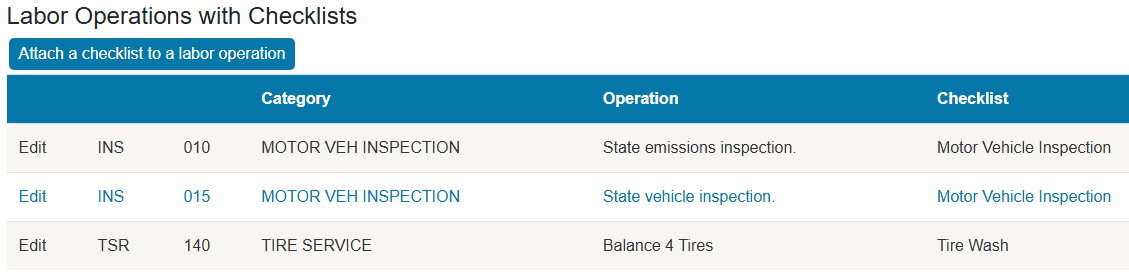
NOTE: Labor categories and operations are created in R.O. Writer and appear in R.O. Writer DVI Suite. When categories and operations are changed in R.O. Writer, this window is updated with those changes.
To Add Checklists to Labor Operations
You can assign one checklist to one labor operation. You cannot assign two checklists to one labor operation. If you need to, you can always change which checklist is assigned.
To Add a Checklist to a Labor Operation
Complete these steps:
- Click the Configuration tab > Labor Operations with Checklists. A new window opens.
- Select the Category. (Created in R.O. Writer Configuration.)
- Select the labor Operation. (Created in R.O. Writer Configuration.)
-
Select the Checklist. (Created in the Checklists setting.)
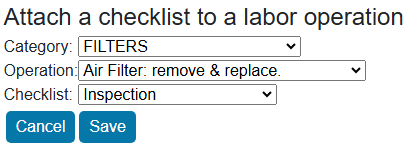
-
Click Save. The labor operation appears in the list with the checklist attached.
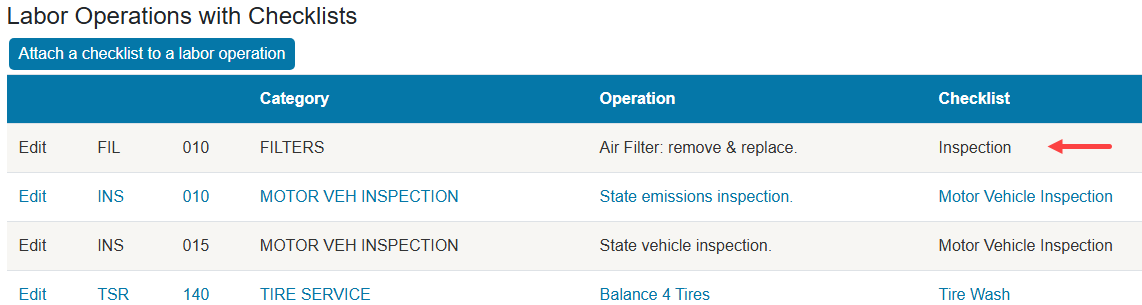
To Edit the Labor Operations with Checklists
Complete these steps:
- Click the Configuration tab > Labor Operations with Checklists.
- Click the Edit link on the row you want to edit.
-
Select a different checklist in the Checklist dropdown list.
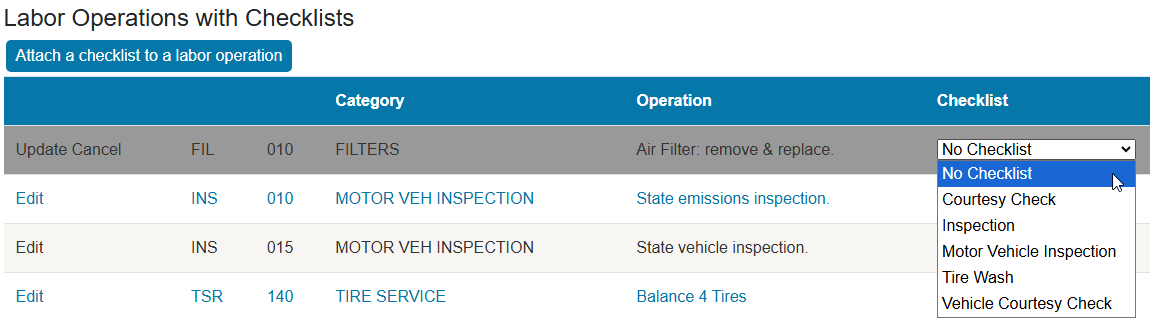
- Click the Update link to save your changes.