Estimate Authorizations
Estimate Authorizations are how you record the customer’s approval to complete the service on estimates and repair orders. To authorize the work on a ticket, you can have customers sign the screen in the R.O. Writer DVI app.
To Configure Signature Capture for Estimate Authorizations
Complete these steps:
- Log into R.O. Writer DVI Command with an Admin level username and password (Admin level is needed to access the Configuration tab.)
- Click the Configuration tab > Authorizations in the General Settings section.
- Scroll down to the Estimates section.
- In the When Estimate Authorized Change Status To dropdown list, select the SmartStatus step.
- When the estimate is authorized, the repair order tile is moved to this column automatically.
-
In the Estimate Authorization Statement area, enter the text you want the customer to see when signing the Estimate Authorization.
NOTE: A sample Estimate Authorization Statement is shown in the image below. You must contact your attorney for legal advice as to the exact wording of your statement.
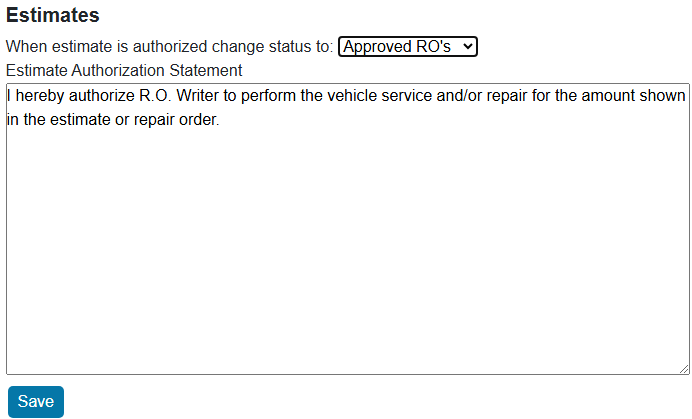
-
Click Save.
Estimate Authorization in SmartStatus
You can set SmartStatus to have the repair order status change as soon as the service is authorized.
For example, if one of your statuses is Approved, you can have the repair order tile automatically move to the Approved column as soon as the customer signs the Estimate Authorization in the DVI app. In addition, if that SmartStatus step is set to text customers or notify technicians when moved, those texts and notifications are sent automatically when the estimate authorization is saved.
Estimate Authorization in R.O. Writer
After the service is authorized in the DVI app, you can see the approval in R.O. Writer.
The Est Auth toolbar button in the ticket has a green checkmark  . Click it to open the Estimate Authorizations window where you can see the details of the approval. Estimate authorizations also print on customer invoices with the customer’s signature.
. Click it to open the Estimate Authorizations window where you can see the details of the approval. Estimate authorizations also print on customer invoices with the customer’s signature.