Service Writer Information
Click Service Writer Information in the column of configuration settings to configure the service writer information that appears throughout R.O. Writer DVI Suite.
Please watch the following video for an overview of how to configure service writer profiles.
NOTE: Service writers must first be configured in R.O. Writer before you can edit their information in R.O. Writer DVI Command.
To Add Service Writer Information
You can add or edit the image associated with each service writer. You can also add a short blurb about the service writer.
Complete these steps:
-
On the Configuration tab, click Service Writer Information. Service writers created in R.O. Writer appear on the window
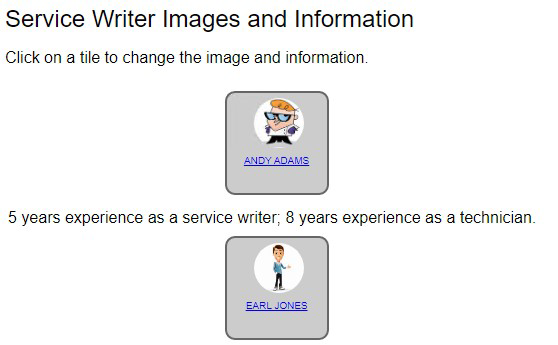
-
Click the service writer tile to add or edit service writer information. The Service Writer Information window opens.
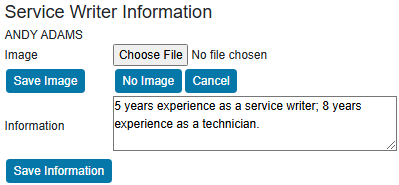
- Click the Choose File button and select an image.
- Click the Save Image button to save the chosen image.
- This image appears on the checklists you send to customers.
- Enter a short blurb about the service writer (up to 250 characters) in the Information text box.
- This blurb appears on the checklist sent to customers.
- Click the Save Information button to save the settings.