Assigning Labor to Technicians
In Priority, you can either assign jobs or repair orders to technicians. This depends on the setting you have selected the Interfaces & Options configuration.
Assigning a Job to a Technician
In the job view, each job on each repair order must be assigned individually. When you drag and drop a tile from the Unassigned section, you are selecting only one job on the repair order, not the entire repair order.
Complete these steps:
-
To assign the first job in the repair order tile in the Unassigned column, select the repair order tile in the Unassigned column and drag it. Only one job can be selected at a time.
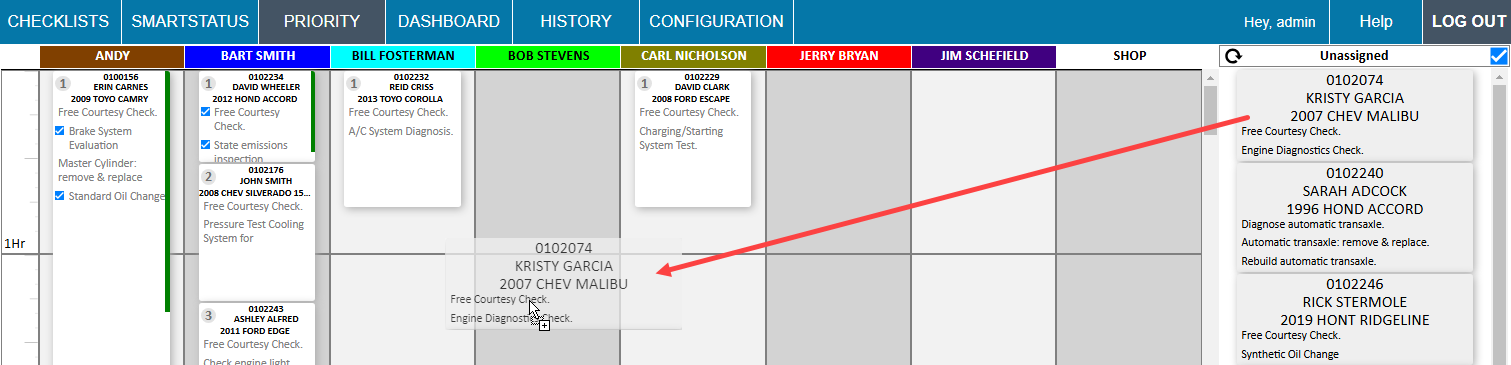
-
Drop it on the technician’s name at the top of the column.
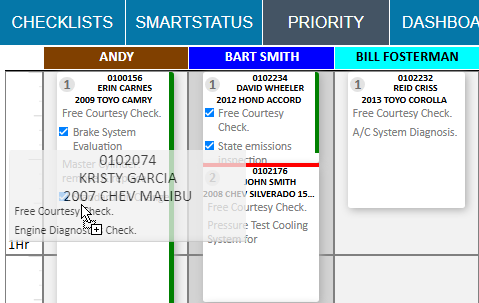
-
The repair order information and the first job are dropped at the end of the list and assigned the next number in the sequence.
-
The rest of the jobs in the repair order remain in the Unassigned column.
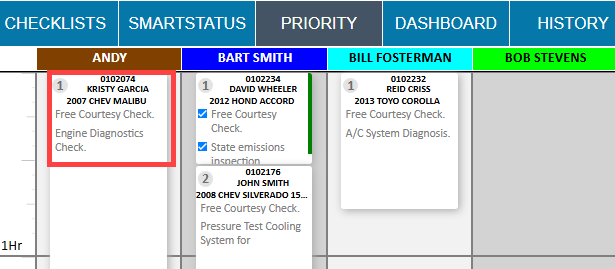
-
The job is assigned to the technician in the Priority window, R.O. Writer, and the R.O. Writer DVI app.
-
-
To assign the second job in the repair order, select the repair order tile in the Unassigned column and drag and drop it to the top of the same technician’s column or another technician’s column.
-
The job is dropped in at the bottom of the list and assigned the next number in the sequence.
-
If assigned to the same technician, the repair order information does not appear at the top of the tile.
-
If assigned to a different technician, the repair order information appears at the top of the tile.
-
-
The rest of the jobs in the repair order remain in the Unassigned column.
-
The job is assigned to the technician in the Priority window, R.O. Writer DVI app, and R.O. Writer.
-
-
Repeat Steps 1 and 2 until all the jobs in the repair order are assigned. A tile for the repair order remains in the Unassigned column until all jobs are assigned.
NOTE: When a job is assigned to a technician in R.O. Writer, that job appears in the technician’s column on the Priority window. The job tile has a yellow dot. You can drag and drop the tile to change the priority and/or technician.
Assigning a Repair Order to a Technician
In the repair order view, each tile in the Unassigned column is a repair order.
Select the repair order tile in the Unassigned column and drag and drop it to the technician’s name at the top of the column.
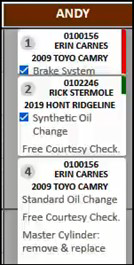
- The tile is dropped to the bottom of the list and assigned the next number in the sequence
- The entire repair order is assigned a number.
- The repair order tile no longer appears in the Unassigned column.
- All jobs in the repair order are assigned to the technician in the Priority window, R.O. Writer DVI app, and R.O. Writer.