Configuring Priority
There are several settings in R.O. Writer DVI Command Configuration you need to check or set for Priority.
Users
In the Users setting, when SmartStatus is checked for the user, that user has access to SmartStatus and Priority. To use Priority, make sure that SmartStatus is checked for the users that need to access it in Configuration.
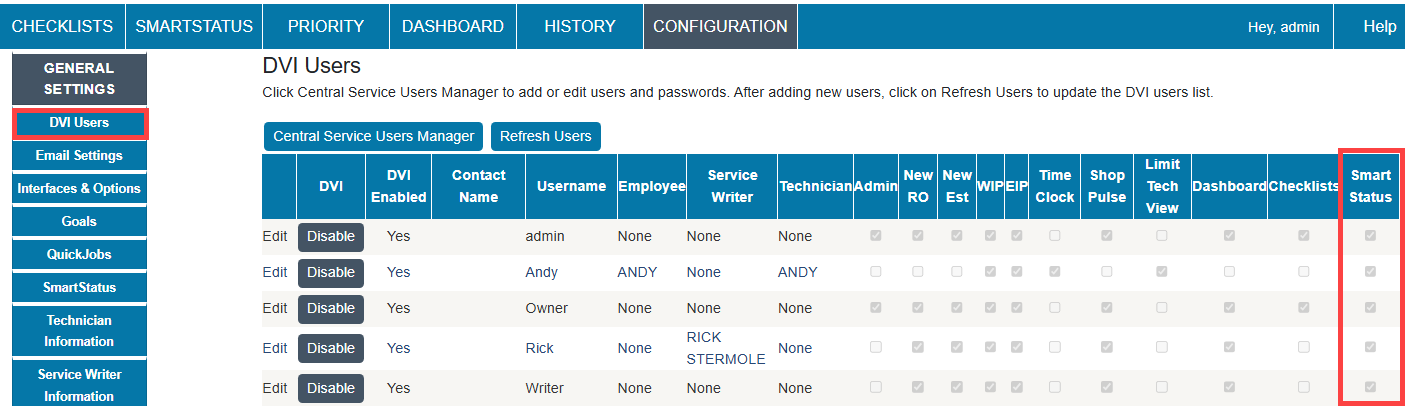
NOTE: Unchecking SmartStatus disables both SmartStatus and Priority for that user.
Interfaces & Options
Certain Interfaces and Options settings impact the way the Priority window appears and functions.
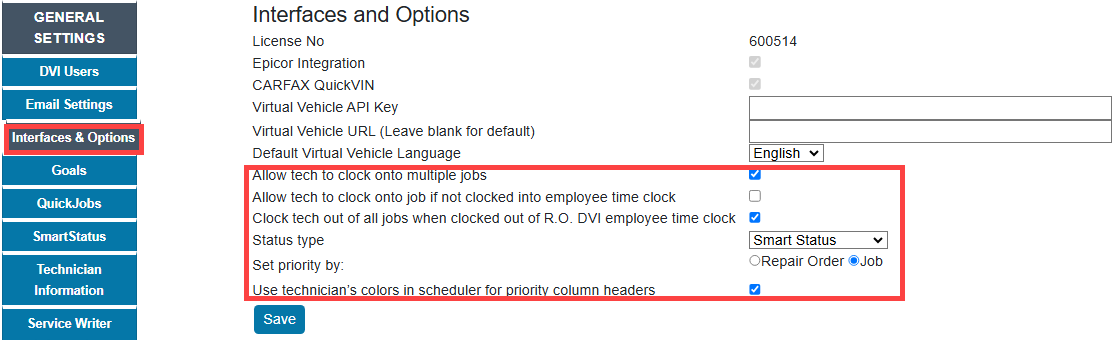
Labor Time Clock Settings
The following settings are not required for the Priority window to function. However, the Priority windows apply these settings when starting and stopping the labor time clock on jobs.
- Allow Tech to Clock Onto Multiple Jobs
- Allow Tech to Clock Onto Jobs if not Clocked Into Employee Time Clock
- Clock Tech Out of all Jobs When Clocked Out of R.O. DVI Employee Time Clock
If you attempt to start the labor time clock on a job and notice something unexpected, check these settings.
For more information, refer to the Interfaces & Options configuration.
Set Priority By
Click the Configuration tab > General Settings > Interfaces & Options > Set Priority By.
Select Repair Order to make each tile an entire repair order.
- Each tile on the Priority window is a repair order and includes all jobs in that repair order.
- One tile is the same as one row in the Work in Progress window in R.O. Writer.
- You can assign the entire repair order to only one technician
Select Job to make each tile a job.
- Each tile on the Priority window is a job.
- You can assign the same technician jobs on different repair orders.
When you have made your selection, click Save to save the setting.
NOTE: You can toggle the Priority window between repair orders and jobs by changing the Set Priority By setting and clicking Save.
Use Technician’s Colors in Scheduler for Priority Column Headers
When Use Technician’s Colors in Scheduler for Priority Column Headers is checked on the Interfaces & Options window, the technician’s scheduler colors are used for the column headers.
The technician colors are set in R.O. Writer Configuration. (Configuration menu > Repair Order menu > Labor menu > Technicians.)
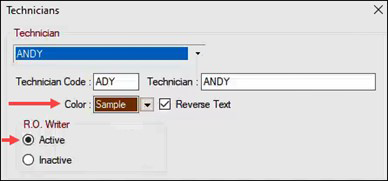
- The technicians that appear on the Priority window are the technicians active in R.O. Writer Configuration. Inactive technicians are excluded.
- The colors in the technician headings are the same colors assigned to the technician. If no color is assigned to the technician in R.O. Writer, the column heading is blue on the Priority window.
When Use Technician’s Colors in Scheduler for Priority Column Headers is unchecked in R.O. Writer DVI Suite Configuration, the column header is the default color (blue).
Labor Configuration in R.O. Writer
All labor in R.O. Writer Configuration should have Billed Time assigned. If no Billed Time is assigned to the labor, Priority in R.O. Writer DVI displays the size of the tile as 15 minutes, which is the default.