Priority Window
The Priority window is another view of the Work in Progress (WIP) window, which means the Priority window includes only repair orders. Estimates are excluded from this window.
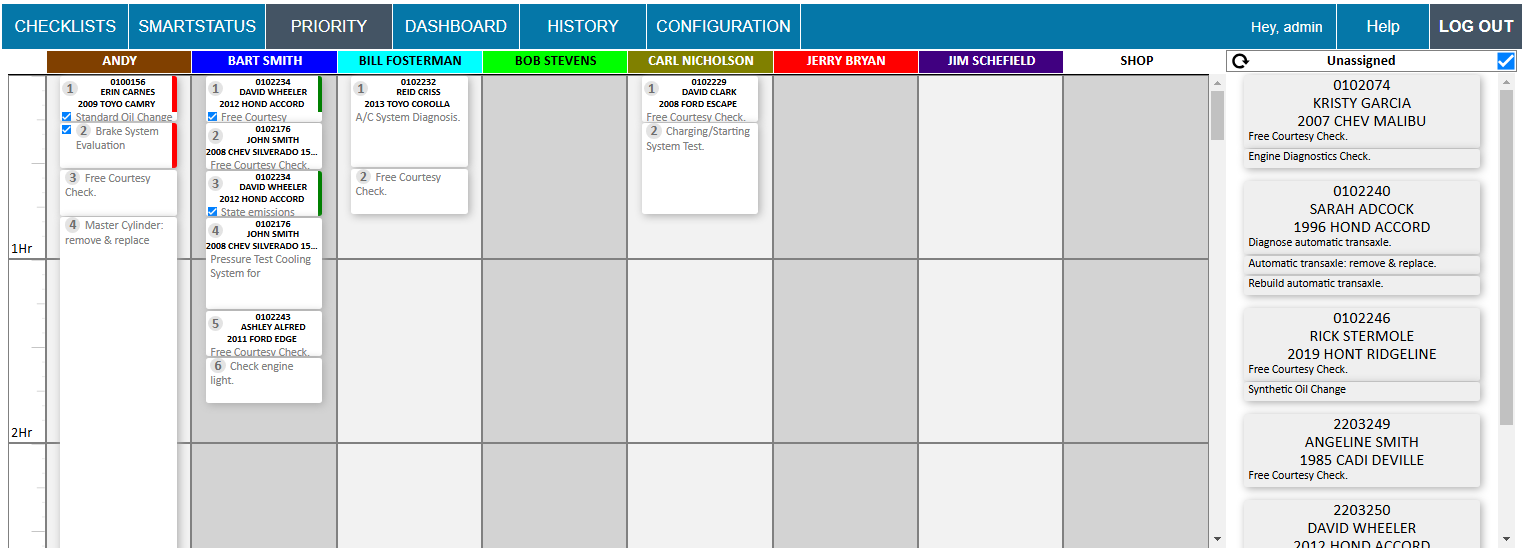
- There is a column for each active technician. (Inactive technicians are excluded.)
- The tiles are either a job or a repair order assigned to the technician. (Job or repair order is set in Configuration.)
- The length of the tile adjusts based on the amount of time required to complete the job or repair order.
- 15 minutes is the smallest size available and the default time.
- If there is no time in the job or the repair order, the tile appears as 15 minutes.
- The Unassigned column on the right shows the repair orders (with jobs listed underneath) that have not yet been assigned to technicians.
- The tiles can be dragged and dropped to assign and prioritize jobs or repair orders.
-
The Priority window refreshes when SmartStatus refreshes. You can also click the refresh button at any time.

Each tile shows information about each job.
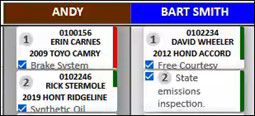
- The number in the tile indicates the priority of the job.
- A blue checkmark indicates that the job is marked as finished.
-
A yellow dot indicates that the technician was assigned to the job in R.O. Writer.
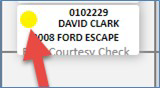
-
A green dot indicates that the labor time clock is running on the job.
-
The color bar on the right side of the tile shows the Billed Time versus the Elapsed Time.
-
Green means the Elapsed Time is less than the Billed Time.
-
Red means the Elapsed Time has exceeded the Billed Time.
-
NOTE: Assigning technicians, clocking technicians on or off jobs, and marking jobs as finished on the Priority window also updates R.O. Writer and the R.O. Writer DVI app. For example, if you assign a job to a technician on the Priority window, the technician sees that job in their list in the DVI app. You can also assign technicians on the Editing Labor window in R.O. Writer.