Logging into the R.O. Writer DVI App
The login screen displays when launching the R.O. Writer DVI app.
NOTE: A user account is required to log in. User accounts are created and modified in the Users setting of R.O. Writer DVI Command.
To Log into the R.O. Writer DVI App
Complete these steps:
- Enter your username in the User field and your password in the Password field.
- Check Stay logged in for the day to stay signed in for the entire day.
-
Tap Sign In to log into the R.O. Writer DVI app.
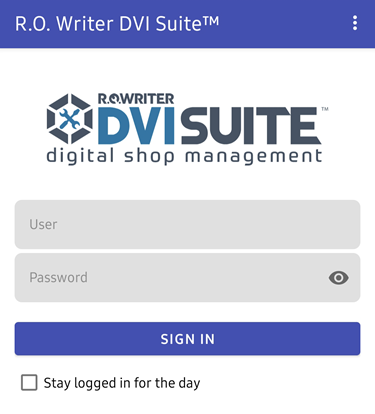
When signed in successfully, the home screen displays.