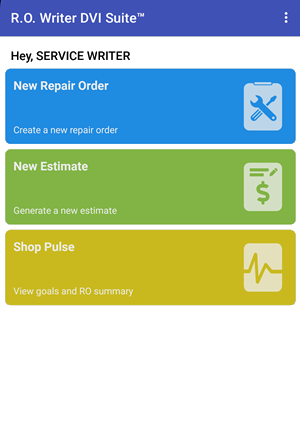Home Screen
The home screen displays after you log in. The icons and features that appear on the home screen are determined by permissions selected for each user in the DVI Users setting of R.O. Writer DVI Command.
The examples in this topic show the typical home screens for each type of user. Any user can be granted access to more parts of the R.O. Writer DVI app in the Users setting.
NOTE: Most users can access the Work In Progress list and the Estimates list.
Home Screen for Admin Users
By default, Admin users have access to all features except the Messenger and the Time Clock.
.png)
NOTE: ShopPulse displays a summary of your shop’s daily progress.
Home Screen for Technicians
Most often, technicians have access to the Work in Progress list, the Estimates list, the Time Clock, and the Messenger.
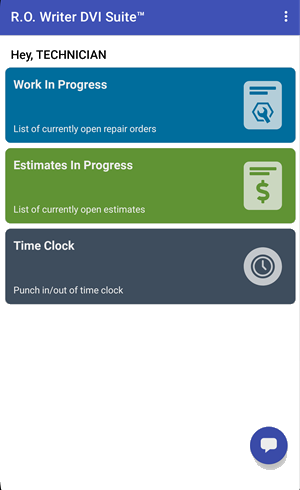
NOTE: The Time Clock allows your employees to clock in and out of R.O. Writer DVI Suite.
Home Screen for Service Writers
Most often, service writers have access to New RO and New Estimate so that they can create tickets. They often have access to ShopPulse as well.