Groups
All checklist items in R.O. Writer DVI Suite can be categorized by groups.
To access the Groups setting, click the Configuration tab > Groups in the column of Configuration settings.
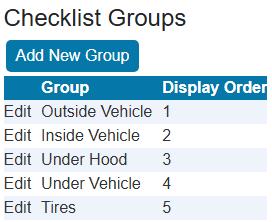
NOTE: The Groups setting does not appear in Configuration until Checklist Version 2 is selected as the checklist format in the Options setting.
To Create Checklist Groups
You can create as many groups as you need for your checklists.
Complete these steps:
-
Click the Configuration tab > Groups in the column of Configuration settings.
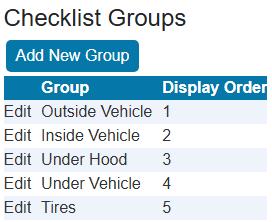
- On the Checklist Groups window, click the Add New Group button to add a new group.
-
Enter the Group Name and Display Order.
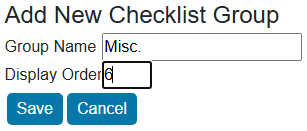
-
Click Save and the new checklist group appears in the Group column in the order assigned.
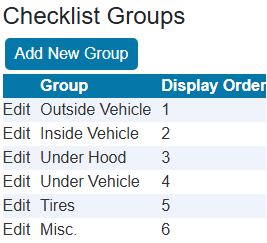
-
You can now add items to this group.
To Edit Existing Checklist Groups
You can edit the name and Display Order.
Complete these steps:
-
On the Checklist Groups window, click the Edit link of the group you want to edit.
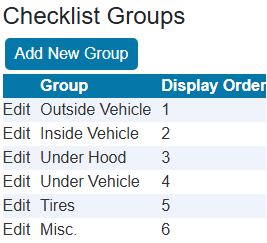
-
You can edit the name in the Group column and the order in the Display Order column.
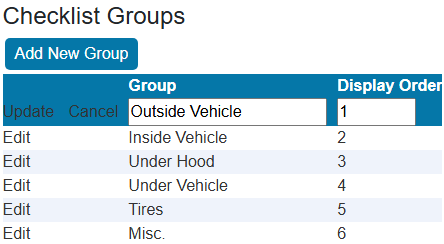
- Click the Update link to save the changes.