Items That Add Animations
You can attach a specific animation to checklist items. Animations are short videos that customers can watch to get a better idea of the part being inspected.
Accessing Checklist Items That Add Animations
To access this setting, click Configuration tab > Checklist Items That Add Animations in the Checklist Settings section of the settings column. The list of items that add animations appears.
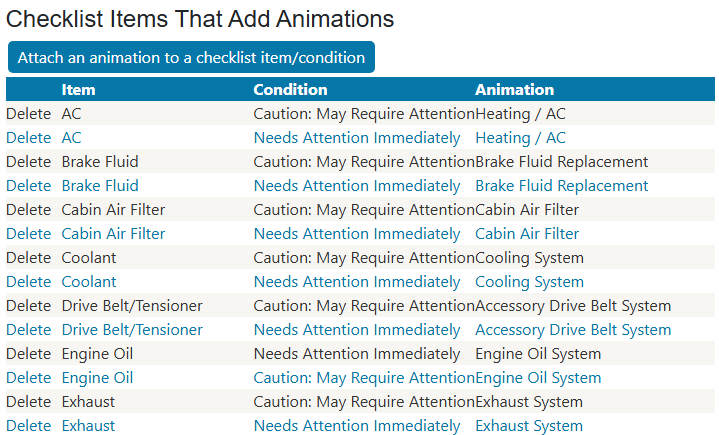
To Add New Animations to Checklist Items/Conditions
When the condition is applied to the item in the checklist of a ticket, the animation is added to the ticket.
Complete these steps:
- Click the Attach an animation to a checklist item/condition button.
- Select the Checklist Item. (Created in the Items setting.)
- Select the Condition. (Created in the Conditions setting.)
- When this condition is applied to the item in the checklist of a ticket, the animation is added.
-
Type a keyword in the Search for animation field. The matching animations appear in a list.
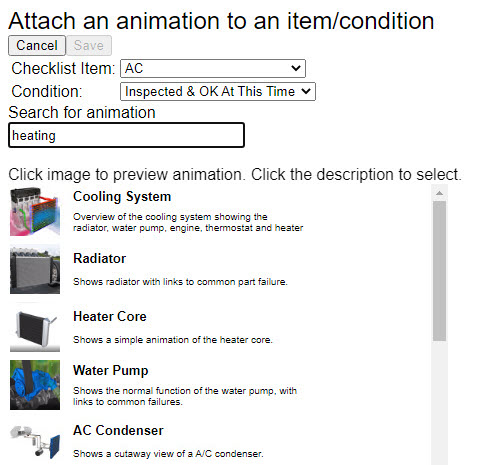
- Click the animation icon to preview it.
Click the animation's name or description to attach it. -
Click Save to save your changes. The item you just selected appears in the list of Checklist Items That Add Animations.