Items That Add Labor
You can add labor operations to items (and conditions) and then add those items to checklists. When you attach a checklist that includes an item with a labor operation, that labor operation is added to the ticket when the checklist is added to the ticket.
Accessing Checklist Items That Add Labor
To access these settings, click Configuration> Checklists Items That Add Labor in the configuration column. The Checklist Items That Add Labor window opens displaying checklist items that add labor.

To Attach a Labor Operation to an Item/Condition
When the condition is applied to the item in the checklist of a ticket, the labor operation is added to the ticket.
Complete these steps:
-
On the Checklist Items That Add Labor window, click the Attach a labor operation to a checklist item/condition button.
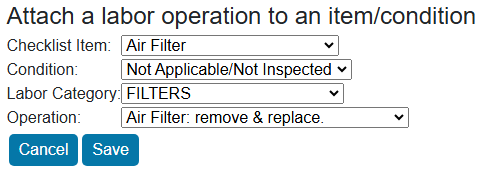
- Select the Checklist Item. (Created in the Items setting.)
- Select the Condition. (Created in the Conditions setting.)
- When this condition is applied to the item in the checklist of a ticket, the labor operation is added to the ticket.
- Select the Labor Category. (Created in R.O. Writer Configuration.)
- When categories are changed in R.O. Writer, this dropdown list is updated.
- Select the Operation. (Created in R.O. Writer Configuration.)
- This dropdown list includes labor with parts kits attached.
- When operations are changed in R.O. Writer, this dropdown list is updated.
- Click Save. The item is added to the Checklist Items That Add Labor.