Upgrade to R.O. Writer DVI Suite 6.0
This topic describes the process of upgrading DVI Suite 2.5 to DVI Suite 6.0.
R.O. Writer DVI Suite 6.0 is cloud-based and accessed via a browser. No local software installation is required. This new DVI version provides the flexibility to use DVI Command, DVI for Android, and DVI for iOS from anywhere with internet access.
If you are a DVI Suite 2.5 user, your existing DVI Command settings will automatically be configured in DVI Suite 6.0 when you upgrade. Your DVI users will be automatically added to Central Service as a single sign-on (SSO) user. As a result, you will have one login that works with both Central Service and DVI Suite 6.0.
NOTE: When you upgrade to DVI Suite 6.0, your locally installed DVI Command and app connections are disabled; there is no reversing this process.
New Users
If you are a new user, you will first need a Central Service login. When you log into DVI Suite 6.0 for the first time:
- You will be added as a DVI User with admin permissions.
- The default DVI Command settings will be imported.
- Checklists, DVI labor operations, and QuickJobs will be imported.
You can download the DVI Suite 6.0 apps from the Android or iOS app stores. The apps will work with either DVI Suite 2.5 or DVI Suite 6.0.
Prerequisites to Upgrade to DVI Suite 6.0
For DVI Command to work, make sure you have the following prerequisites in place:
- R.O. Writer 3.1.16 or higher must be installed on the local computer.
- DVI Suite 2.5 or higher must be installed on the local computer.
- Apple® iOS version 13.0 or higher (iPhone® or iPad®) and/or Android™ 6.0 or higher (smartphone or tablet).
- You must have access to the Android Play Store or Apple App Store (to download the DVI Suite 6.0 app).
- Your store must have an owner license number and there must be an owner login to Central Service.
NOTE: Please refer to the DVI system requirements for more information.
Upgrade Process
During the upgrade process, the following will occur:
- Your current DVI configuration settings will be sent to DVI Suite 6.0.
- Your DVI users will be added to the list of R.O. Writer Central Service Users.
- Your locally installed DVI software will be permanently disabled.
NOTE: The upgrade process will only take a few minutes but cannot be reversed, and your locally installed DVI software will no longer be available.
After you upgrade, you'll have to complete some administrative tasks to enable DVI Suite 6.0 to work for your shop. You no longer need to maintain a local DVI web server. Then, your data will be available securely in the cloud through DVI Suite and Central Service (which is R.O. Writer's comprehensive enterprise reporting system).
Upgrading From DVI Suite 2.5
When your license number has been approved to upgrade to DVI Suite 6.0, the upgrade section appears on the standard login window for DVI Command.
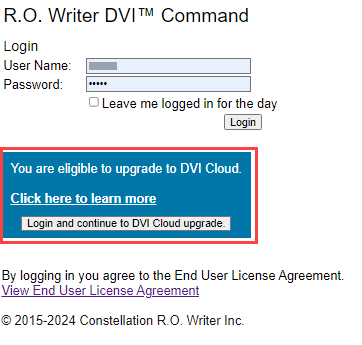
To Upgrade From DVI 2.5
NOTE: When you upgrade from DVI Suite 2.5 to DVI Suite 6.0, your locally installed DVI Command and app connections are disabled; there is no reversing this process.
Complete these steps:
- When the DVI Suite 6.0 upgrade section appears on the login window, enter a Username and Password that has DVI admin permissions.
-
Click the Login and continue to DVI Cloud upgrade button.
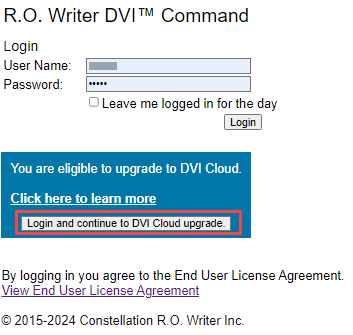
NOTE: If you click the Login button instead, you can still click the Configuration tab > Upgrade to Cloud to continue the process.
The Upgrade to Cloud window in Configuration appears.
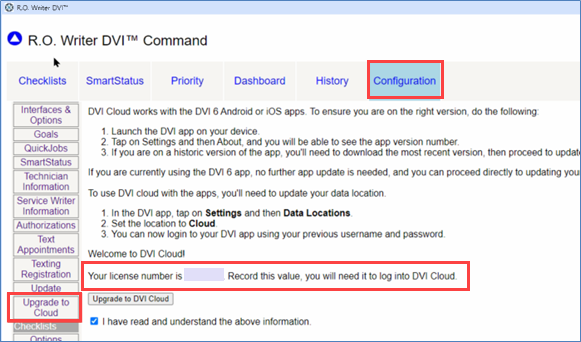
- Read the instructions. You must make note of the license number displayed at the bottom of the window.
-
Check the I have read and understand the above information checkbox. This enables the Upgrade to DVI Cloud button.

-
Click the Upgrade to DVI Cloud button, and a final warning message appears to notify you that the upgrade can’t be reversed.
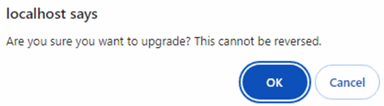
- Click OK. The upgrade process starts, which should take less than one minute.
The upgrade process: - Moves all your settings to DVI Suite 6.0.
- Transmits your existing DVI users to Central Service. Those users are added as a Central Service user account and their existing passwords are retained.
- Changes the existing user account for Central Service.
- Central Service requires that all user accounts be unique. So, the existing user account will be changed to the following format: “[License Number]![OriginalUsername]”.
- For example, the username “rowriter” would be changed to “123456!rowriter”. Then, you could log into DVI with either the “rowriter” or “123456!rowriter” usernames. However, when you log into Central Service, you must use the “123456!rowriter” username.
- Transmits the technician, service writer, and email images to DVI Suite 6.0 storage.
- Disables the locally installed DVI Command 2.5.
-
When the upgrade is complete, the following window appears:
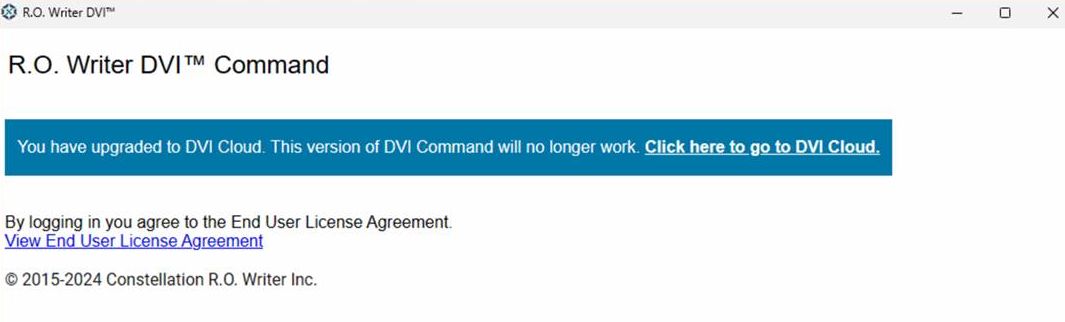
This window opens every time you launch DVI Command 2.5.
NOTE: If you have a custom button on the R.O. Writer toolbar, this window will open each time you click on that shortcut.
Post Upgrade Process
After you log into the upgraded DVI Command, you will see that the cloud version of DVI Command has an enhanced look and feel while maintaining all previous functionality.
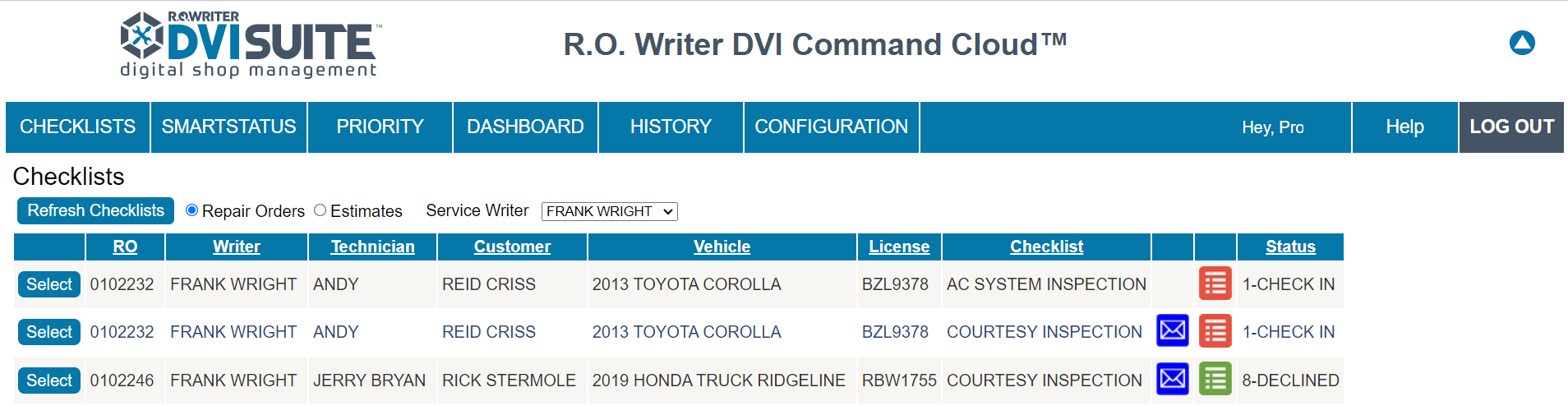
Check the DVI Command Configuration
At this point, you should check your DVI Command configuration to ensure that your previous settings were properly imported.
Be sure to check:
- Email settings by sending a test email.
- Technician and service writer images.
- DVI Suite 6.0 now only supports .jpg files. If you used different file types previously (such as .png or .bmp), you will need to manually attach the email logo, service writer, and/or technician images in .jpg format.
- That pop-ups are enabled in the browser:
- Open Google Chrome.
- At the top right, click
 > Settings.
> Settings. - Click Privacy and security > Site Settings.
- Click Pop-ups and redirects.
- Click Add next to Allowed to send pop-ups and use redirects.
-
Enter the site's web address, then click Add.
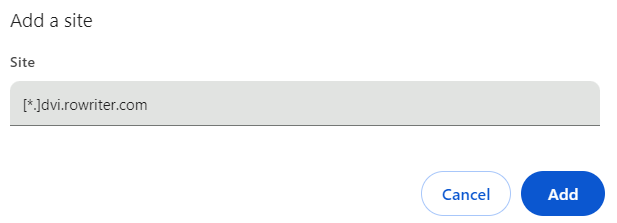
NOTE: To capture all pop-ups across the site, use the following pattern: [*.]example.com.
Access DVI Command Directly
Complete these steps:
- Open your browser and go to https://dvi.rowriter.com.
- Enter your License Number, Username, and Password to log in.
- These are the same usernames and passwords that you previously used to log into DVI Suite 2.5.
Access DVI Command in R.O. Writer
For users who are licensed for DVI Suite 6.0, a DVI Cloud button was added to the main toolbar in R.O. Writer.
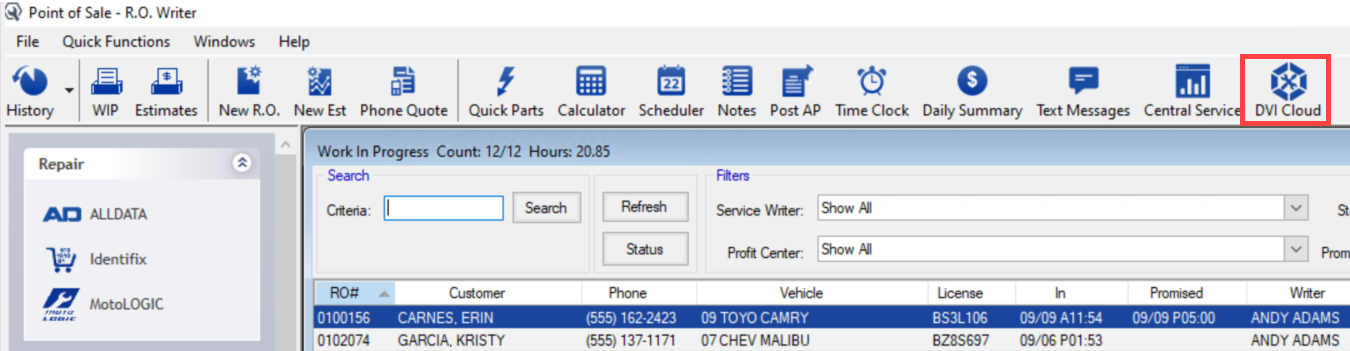
Click the new DVI Cloud toolbar button to access DVI Command directly from R.O. Writer.
A DVI Cloud setting was added to the R.O. Writer General Options window that determines if the new toolbar button appears in the main toolbar. For licensed users, the DVI Cloud setting is checked by default.
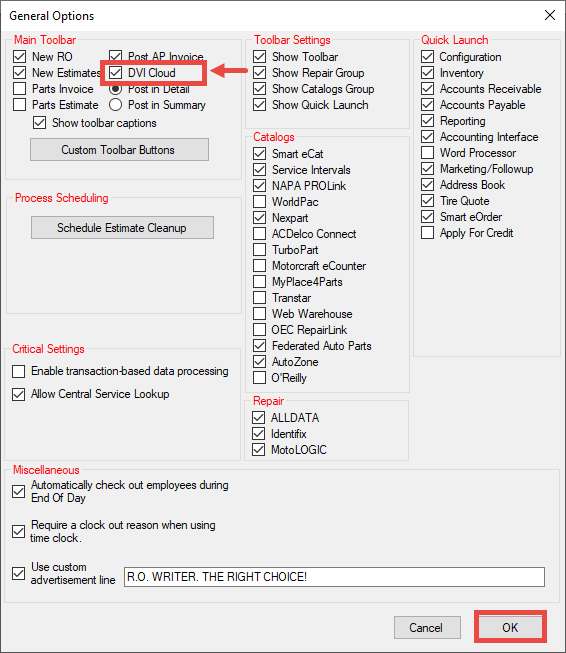
Remove the R.O. Writer Custom Toolbar Button for DVI Suite
If you already had a custom toolbar button for DVI Suite in the main R.O. Writer toolbar before upgrading to DVI Suite 6.0, that custom toolbar button will no longer work. In addition, you will now have two DVI toolbar buttons.
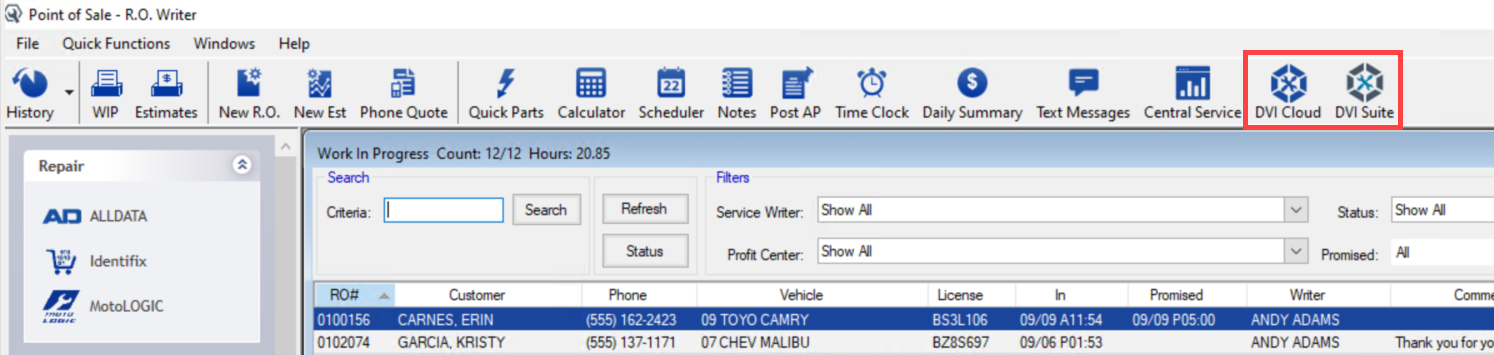
You should remove the old custom DVI Suite button from the toolbar.
Complete these steps:
- Open R.O. Writer Configuration.
- Click File menu > General Options.
-
On the General Options window, click the Custom Toolbar Buttons button.
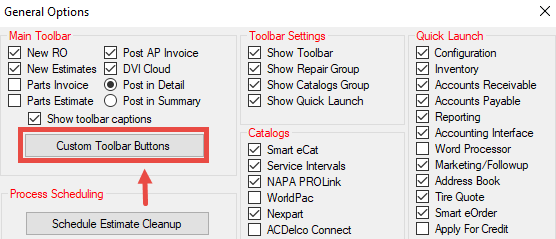
- On the Custom Toolbar Setup window, in the Custom Toolbar Button dropdown list, select 1, 2, or 3.
When the number that is programmed with the custom toolbar button for DVI is selected, the details of the DVI Suite button appear and the Edit button activates.
-
Click the Edit button. The fields become active, and the window displays the details for the customer toolbar button for DVI.
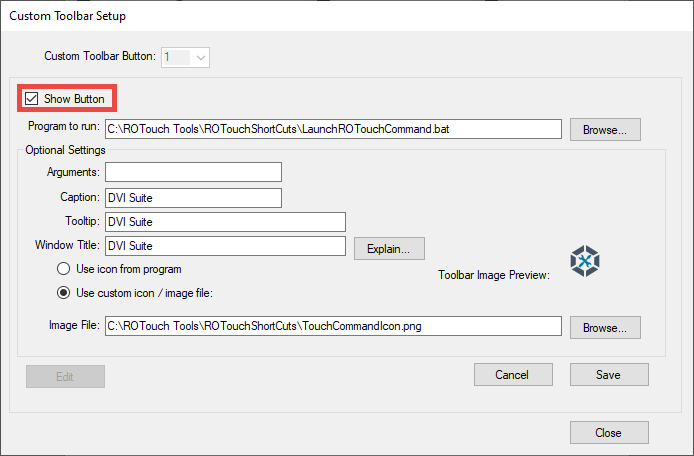
- Uncheck the Show Button setting to hide the button in the main toolbar.
- Click Save to save your settings.
- Click Close to return to the General Options window.
- Click OK and restart R.O. Writer for the changes to take effect.
Update DVI Android and iOS Apps to Version 6.0
DVI Suite 6.0 works with the DVI 6.0 Android or iOS apps. You must ensure that you are on the right version of the DVI app.
Complete these steps:
- Launch the DVI app on your device.
- Tap the
 (three dots) icon > About. The app version displays on the popup window.
(three dots) icon > About. The app version displays on the popup window. - If you are on an older version of the app, you need to download the most recent version, and then update your data location (explained below).
Update the Data Location in DVI App Version 6.0
To use DVI Suite 6.0 with the apps, you need to update your data location.
Complete these steps:
- Tap the
 (three dots) > Set Data Location.
(three dots) > Set Data Location. - Select Cloud Data.
-
Enter your shop’s License Number and tap OK.
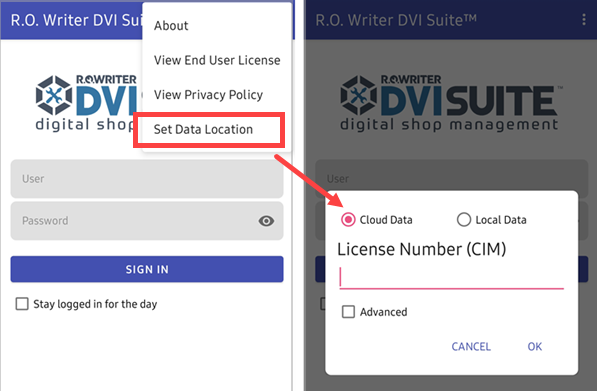
NOTE: Leave the Advanced option unchecked.
- You can now log into your DVI app using your previous username and password.
NOTE: The Android and iOS versions work the same way but differ slightly in appearance. All information in this help website applies to both versions of the app. However, the images in this help system are from the Android version.
Manage DVI Suite 6.0 Users in Central Service Users Manager
DVI Suite 6.0 and Central Service share a centralized user management system. Each user has a single username and password that allows access to all R.O. Writer Cloud systems.
After the upgrade, you need to add your new DVI users in Central Service.
Complete these steps:
- In DVI Command, open Configuration > General Settings > DVI Users.
- Click the Central Service Users Manager button.
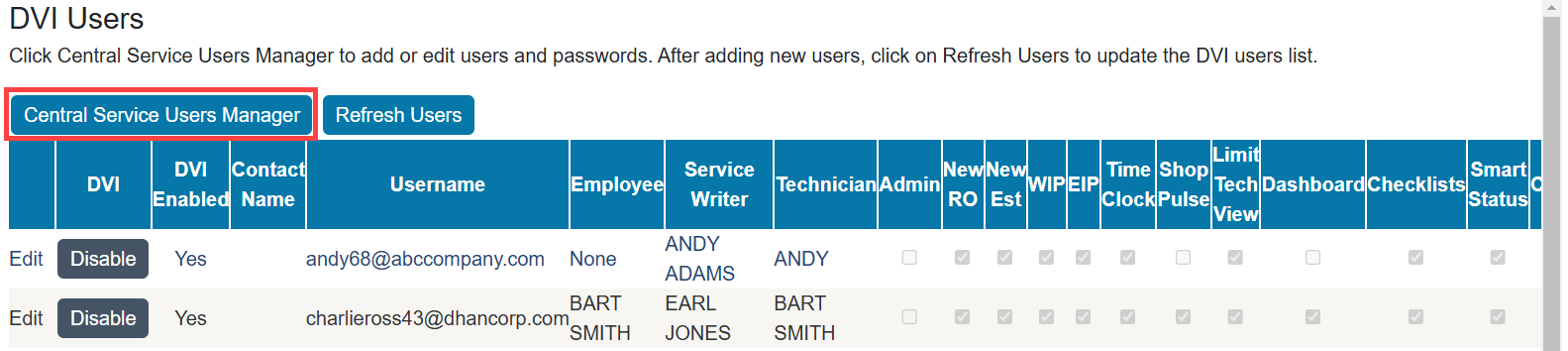
-
Go to Central Service and add the user.
- Enter the new user’s email address as the username in Central Service.
- Central Service users must be unique. A warning message will display if the email address has been previously used.
- In DVI Command Configuration, go back to General Settings > DVI Users , click Refresh Users, and the new users appear in the list.
-
Click the Enable button to activate the Central Service user as a DVI user.
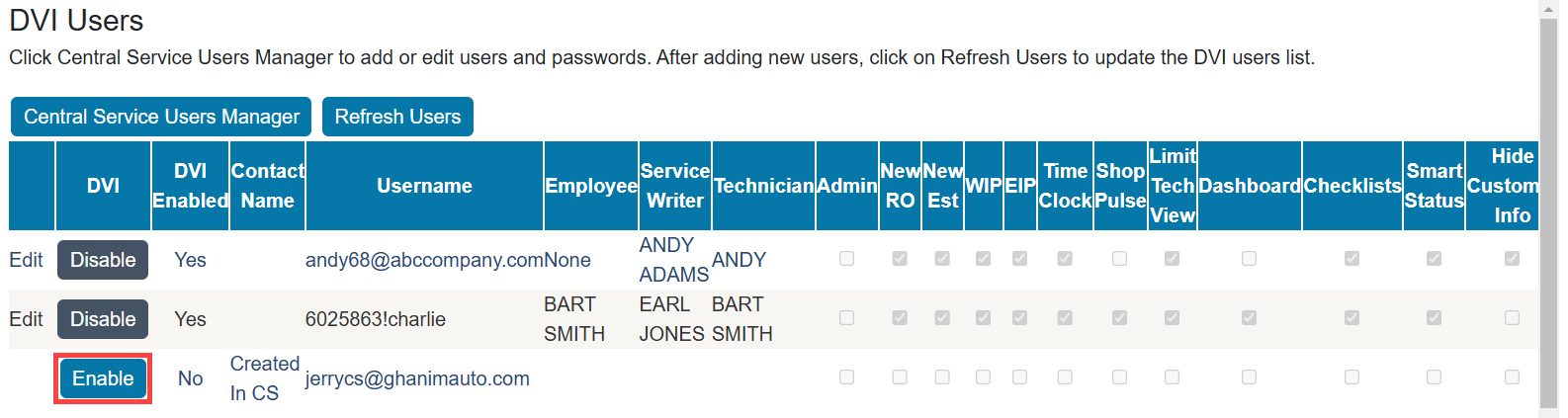
NOTE: The Enable/Disable button controls the user’s access only to DVI. This button does not control user access to Central Service.
-
Click the Edit link and configure the DVI user settings.
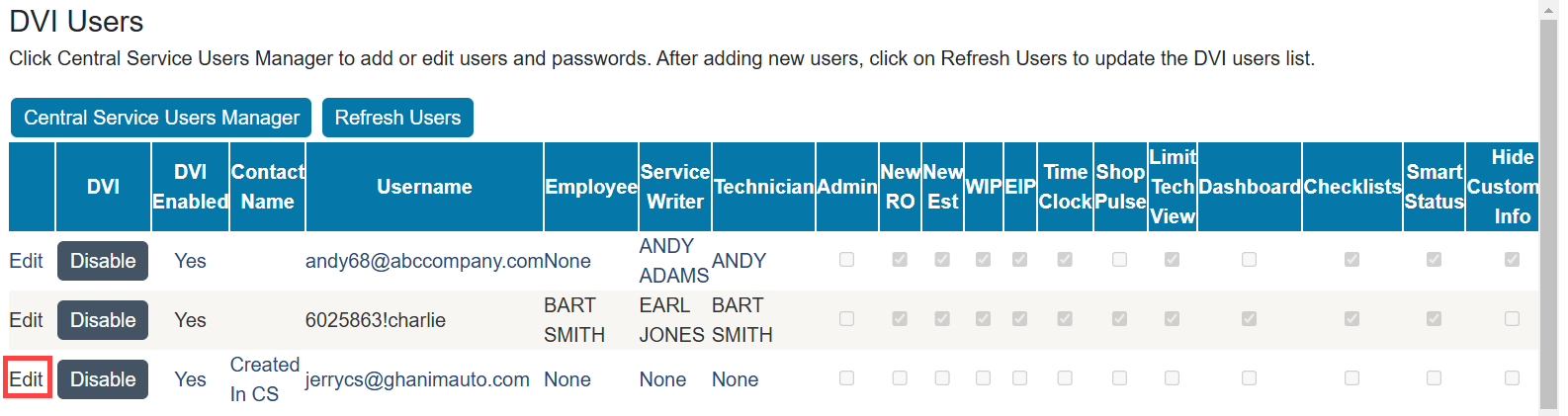
-
Click the Update link to save the DVI user settings.

NOTE: After the users have been added to Central Service, you can then configure DVI user access in DVI Command the same way the users are managed in DVI Suite 2.5.